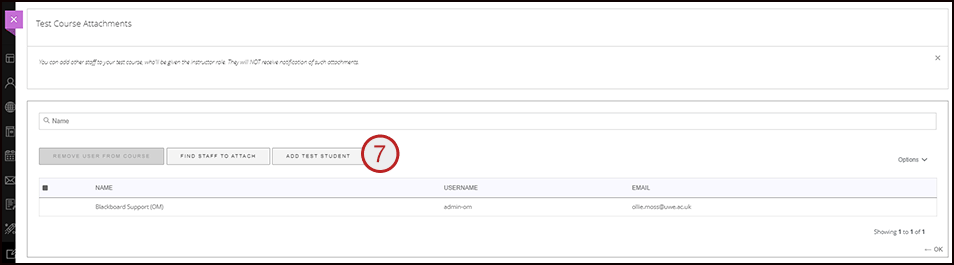You have the ability to share your test course with other members of staff. You also are able to attach your test student to your test course - for information on creating and using test student users please see our guidance. Any colleagues you attach to the test course can then also attach their test student account if they wish by using the Add Test Student tool.
QUICK STEPS: Attaching a member of staff to your Test Course
- From the Tools menu, Click Test Courses.
- You will see your test course listed
- Click on the three dots
- Click Attachments
- The My Test Course: Attachments page will be displayed.
- If you have already attached staff, they will be listed here.
- Click Find Staff To Attach
- Enter the surname of the person to be attached in the Family Name field
- Select the appropriate member of staff from the menu, their name will now appear below in the selected items, you can add more staff if needed now
- Click Submit
- Click X to close the window, the member of staff will now be listed.
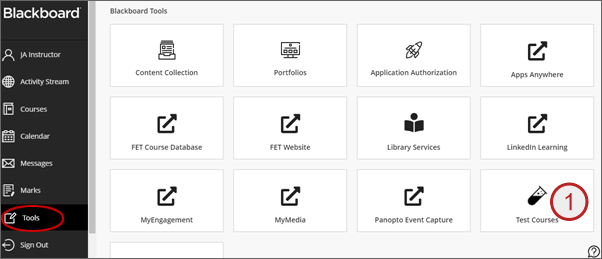

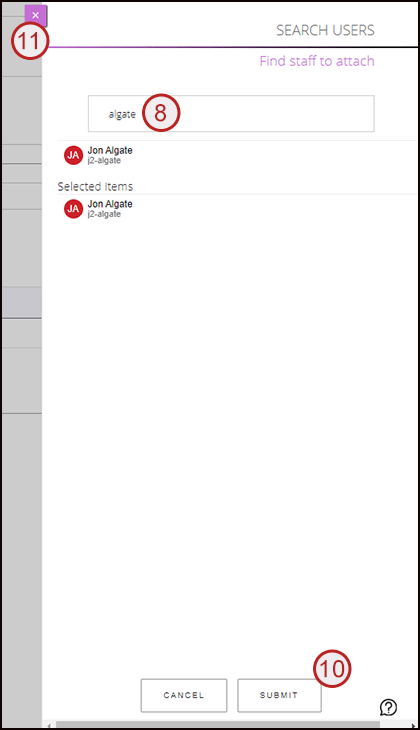
QUICK STEPS: Attaching your test student user to your Test Course
- If you have not already created one, you need to create a test student user.
- Once you have created a test student user, from the Tools menu, Click Test Courses.
- You will see your test course listed.
- Click on the three dots
- Click Attachments
- The My Test Course : Attachments page will be displayed.
- Select Add Test Student.
- Select OK to return to the Test courses page.