Important - please note Because of how the SSO (single sign on) function at UWE now works, when logging in as your test student, you will need to access Blackboard via a slightly different URL - please use https://blackboard.uwe.ac.uk/webapps/login/?action=default_login instead.
Instructors are able to check most content from a student’s perspective in Blackboard by turning ‘Edit mode’ off. However, there may be instances such as deploying assessments and confirming file permissions, which can only be definitively checked by using a test student account. For this reason, we have now provided a tool where an instructor can create their own personal test student account. The test student account is tied to an individual instructor and can be added to any course that you are attached to as an instructor.
Please Note: The test student account should not be shared with others and is only intended for the testing of course tools and access to content.
QUICK STEPS: Creating a Test Student
- Enter the course Control Panel and select Course Tools.
- Select Add Test Student and the Create Test Student Account page will be displayed.
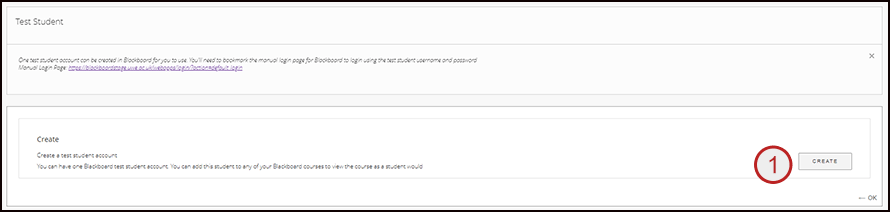
- After selecting Create, the Test Student will be created and you should see its Username and Password (2) appear on the screen, you can change this at any point by selecting Set Password (3)
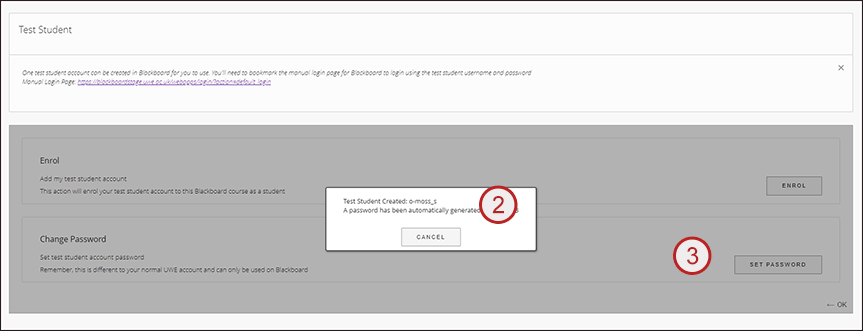
QUICK STEPS: Using the Test Student
- In your web browser navigate to https://blackboard.uwe.ac.uk/webapps/login/?action=default_login and login with the student account you created e.g. username_s Please Note: The test student account cannot be used to login via myUWE.
- Once successfully logged in, you will see all the courses that you are enrolled in as the test student account in the My Courses area.
- Enter a course to view and participate as a student.
Additional Information
- The test student account appears in your course as firstname ‘Test’ Lastname ‘Student’ and will use your UWE e-mail address - this cannot be changed.
- Do not share the test student account and password with others as this will give access to any course that the test student account is enrolled in.
- If you have already created a test student account but it is not enrolled in the course, when you select the Add Test Student tool, you will be able to add your test student to the course.
Select Enrol to attach the test user.
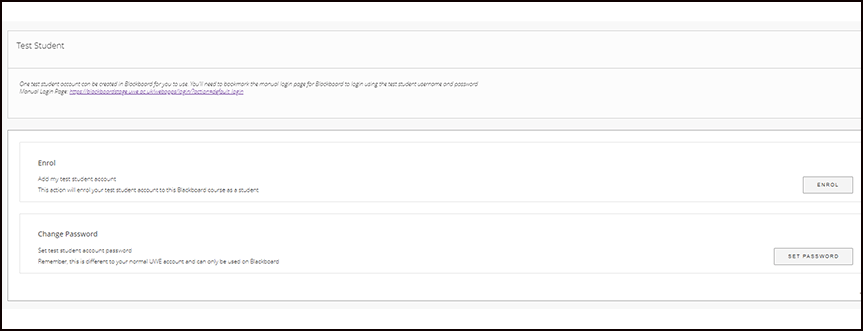
- If you have already created a test student account and enrolled it in the course, when you select the Add Test Student tool, you are able to remove your teststudent from the course.
Select Unenrol to remove the test user from the course, or OK to return to your course.
Please note: unenrolling the user from the course will delete any work done by the test student account in the course.
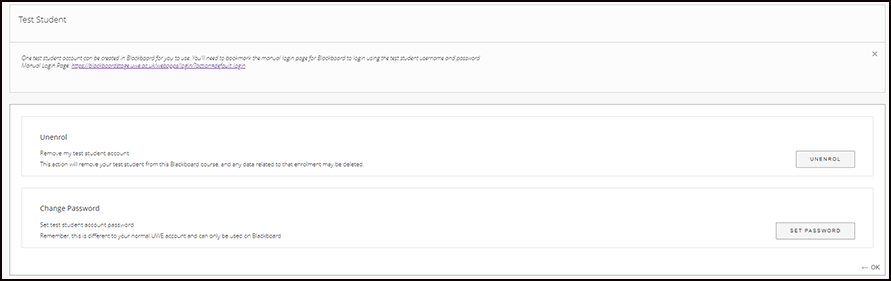
- Should you need to change your test student user password, you can do so by selecting the Set Password option.
