Once you have made your submission, you must immediately verify that it was successful by carrying out the following checks:
Check the on-screen and emailed receipt
When you successfully submit an assignment in Blackboard, you will get an on-screen receipt telling you that your submission was successful. You can download a .txt version of this if you wish. You will also automatically be sent an emailed version to your UWE email.
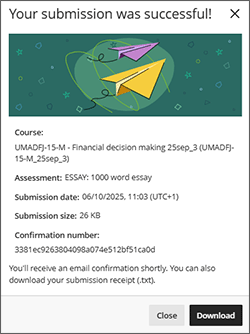
Check the Coursework area receipt
The ‘Coursework’ area will display a Submission Receipt for any submission attempts you have made to a Blackboard assignment. To view a receipt, first click on the View Receipts, Marks and Feedback button and from the right hand column click on the View Attempts link. You will see all the submissions you have made to that assignment listed with the latest at the top.
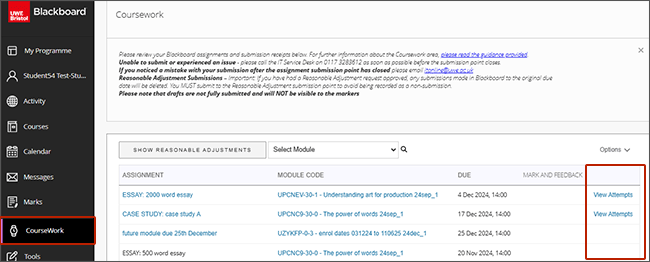
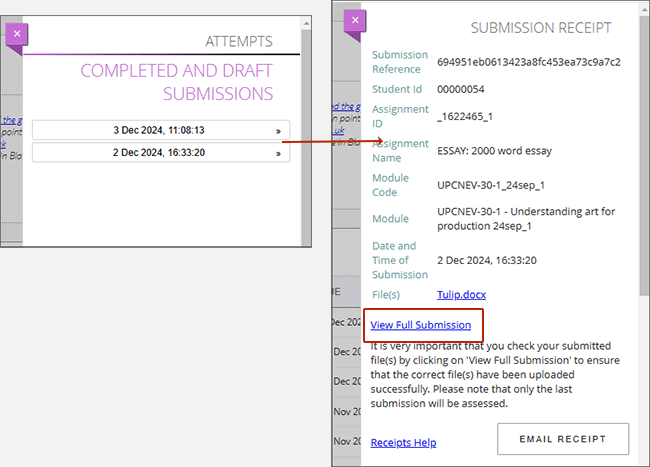
Important Notes
- In Progress / Saved attempts - If you selected Save and close instead of Submit on the submission page, you will see the words (DRAFT) with the date and time stamp. In Progress / draft attempts are not fully submitted and will NOT be visible to the markers.
- Panopto submissions - If you have attached Panopto content to your submission you will be able to view this via the View full submission link on the receipt.
- Important note for Mac users - If you are using the iWorks application to create your document, in order that the file can be opened by the markers, you must export as *.docx using the File Export function in iWorks. Apple Mac files such as .pages will not be accepted for marking, unless specified by the Module Leader
For further information on the Coursework area, please see our Coursework area guidance.
What to do if you notice a problem
If you are unable to submit or experienced an issue - please call the IT Service Desk on 0117 3283612 as soon as possible before the submission point closes.
We want all our students to be able to succeed and so we want to support you if personal difficulties or circumstances affect your studies and mean that you may be unable to complete, submit or attend assessments. If this happens to you please contact the Information Point and we will give you advice and support.
