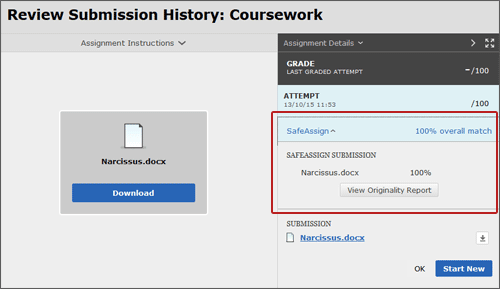During submission
When students access an Assignment that has been set up for SafeAssign, they see the standard assignment submission screen but they have an additional statement as follows:
By submitting this paper, you agree: (1) that you are submitting your paper to be used and stored as part of the SafeAssign™ services in accordance with the Blackboard Privacy Policy; (2) that your institution may use your paper in accordance with your institution's policies; and (3) that your use of SafeAssign will be without recourse against Blackboard Inc. and its affiliates.
Students also see a list of file types that will be checked through SafeAssign. These are: .doc, .docx, .ppt, .pptx, .odt, .txt, .rtf, .pdf and .html. Any other file types attached will not be checked.
After submission
Once a student has made a submission attempt, they will be taken to the Review Submission History screen where they will be able to see the file(s) they uploaded plus any previous submission attempts they made.
If you have permitted students to see the SafeAssign report, on the right hand side of this screen will be a SafeAssign section. Until the report has completed, the status will show as Report in Progress. Students can return to this screen by opening the assignment from the relevant content area.
When the report has completed, the student will see a percentage match and can expand the SafeAssign section to view the report.