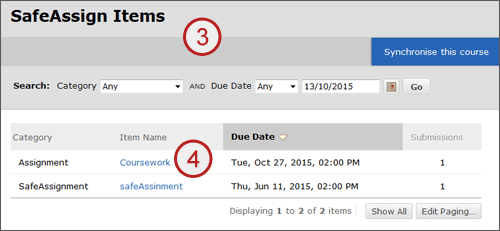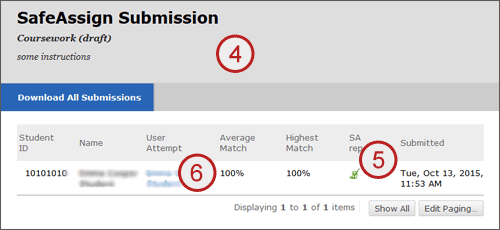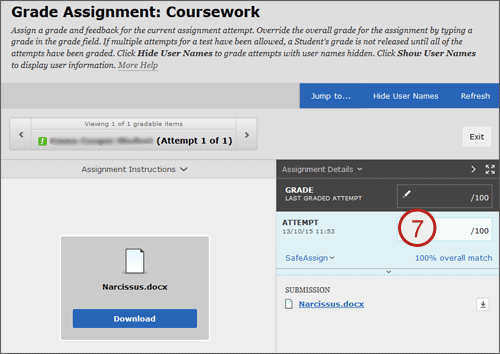SafeAssign reports indicate the percentage of the paper that matches existing works in the database, alerting instructors to papers that need close review. SafeAssign also generates a detailed report showing the specific phrases in question, as well as the original sources of those phrases.
QUICK STEPS: viewing and grading a SafeAssign assignment
- From the course Control Panel select, Course Tools and then SafeAssign.
- Select SafeAssign Items.
- You will see a list of assignments which have SafeAssign enabled.
- Click on the assignment name and you will see a list of the students who have made a submission.
- To view a report, click on the green SA report icon.
- To enter a grade for the submission, click on the User attempt.
Marks should not be entered in this way for ISIS fed assignments. - Enter your mark in the ATTEMPT field and select Submit.