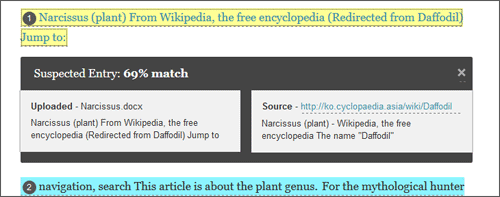Important - please note
Due to variations between disciplines at UWE, there is an expectation that the software would be used sensitively in relation to different subjects and forms of assessment. Care needs to be taken with the output from SafeAssign as the ‘percentage’ result can mean different things in different contexts.
It would be up to each instructor to judge whether the context and degree any matching shown in the reports is considered acceptable, and that which would be considered as plagiarism. For example, scientific and mathematical subjects are likely to have a different level of matching than English language. Our advice would be that instructors need to use the results from SafeAssign as one of a number of criteria to inform academic judgement as to whether an assessment offence had been committed, and would then undertake the normal route to remedy.
Although a result of 0% would generally be an indication that the work has not been plagiarised, this is not always the case.
Unfortunately no single technical solution for plagiarism detection exists, and tools like SafeAssign and TurnItIn cannot detect everything. They are intended to provide indicative results to assist academic judgement rather than replace it. The results output by these tools depend heavily on interpretation (which is often contextual and discipline-specific), and we recommend that further investigation be undertaken where a result is suggestive.
The SafeAssign Report
The SafeAssign report provides extensive information to help you determine whether students are appropriately citing the works used in their papers.
A SafeAssign originality report is divided into three areas: Report information; Citations and Manuscript text.
Take Note
- Report Information
- Citations
- Manuscript text
- Printable view - print as pdf to download / share
- Collapse right hand Report Information and Citations panel to have more room for viewing the text
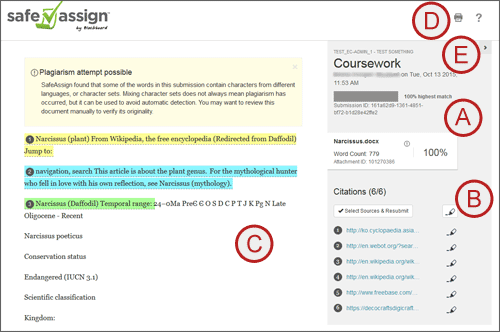
Citations
The sources which include text that matches the submitted paper’s text are listed in the right panel of the report.
Take Note
- To exclude an identified source click on Select Sources and Resubmit where you can untick resources. Selecting the Submit button will then resubmit excluding what you have unticked. This will process the paper again and generate a new value for the percent matching without using the excluded sources.
- You can remove the highlighting from all the identified sources by clicking on the top highlight icon, or just remove highlighting from specific sources by clicking on the highlight option to the right of the source.
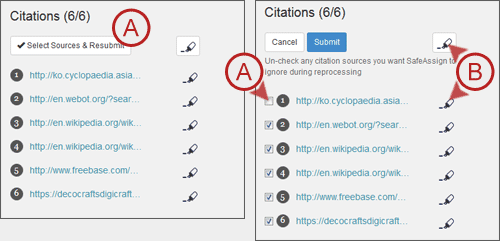
Manuscript text
The submitted paper appears in the left hand panel. All matching blocks of text are identified. Each source has a colour specific to the source — up to 30 unique colours for 30 different sources. Text matching a source is highlighted in the source colour and identified with a number. As described in the Citations section, you can choose to show / hide all highlighting or just for specific sources.
To view further information, click on the highlighted section and a pop up will appear showing the percentage match with the source text and the source text itself.