Once an assignment folder has been created it will need to be renamed, however please be aware that the original module folder title must NOT be edited.
Important Note: When renaming an assignment folder it must always begin Assess: and then be completed with a free text identifier for your module.
Important Note: The original Top level Module folder must NOT be renamed or edited
Quick Steps: Renaming an assignment folder
- Access the Panopto cloud via - https://uwe.cloud.panopto.eu
- With Sign in using Blackboard selected, click sign in
- Sign in with your UWE login details
- Click Browse (if this menu is not already open)
- Click My folders (if this menu is not already open)
- Click the drop down icon for the module folder containing the assignment folder
- Click the assignment folder
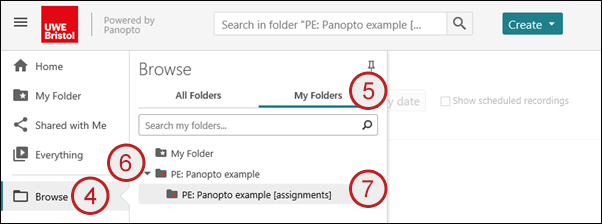
- Click the settings icon
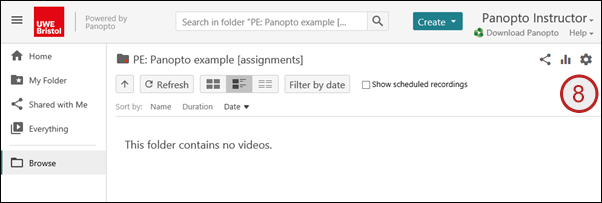
- Click the edit name link
- Edit the name – ensure your title begins Assess:, you can then complete the title with a free text identifier for your module.
Important Note: When renaming an assignment folder it must always begin Assess: and then be followed by a free text identifier for your module.
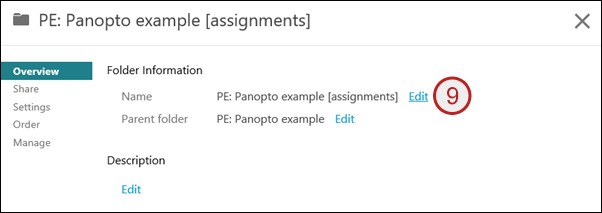
- Click Save
