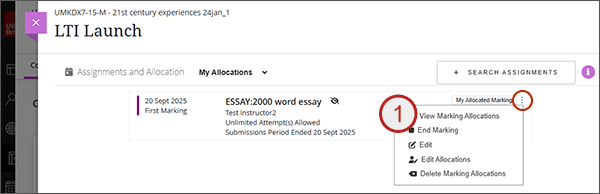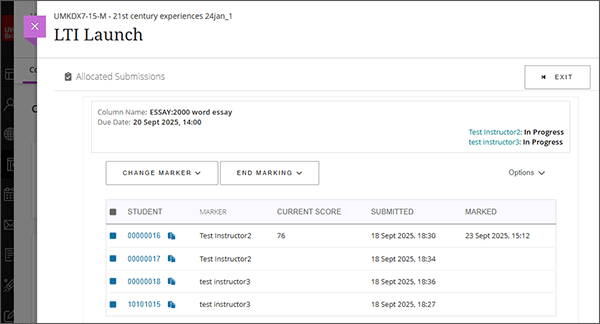Any instructor on the module can view the View Marking Allocations. This screen provides an overview of all the allocated students; the allocated marker; the current mark (if one has been entered); and a timestamp the mark was entered.
- To the right of the assignment, from the ellipses select View Marking Allocations and the page will load displaying all the allocated submissions.
- By default 25 will be displayed per page. You can page back and forth or use Show All.
- Sort columns by clicking on the column header.
- Use Exit to return to the assignment list page