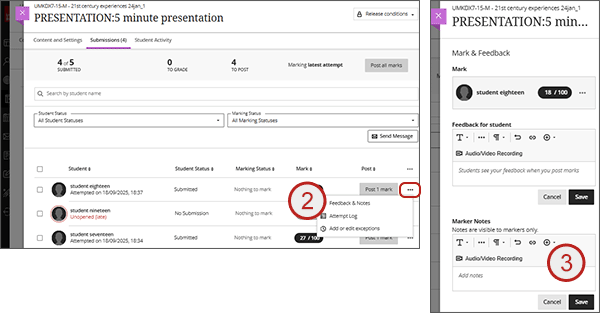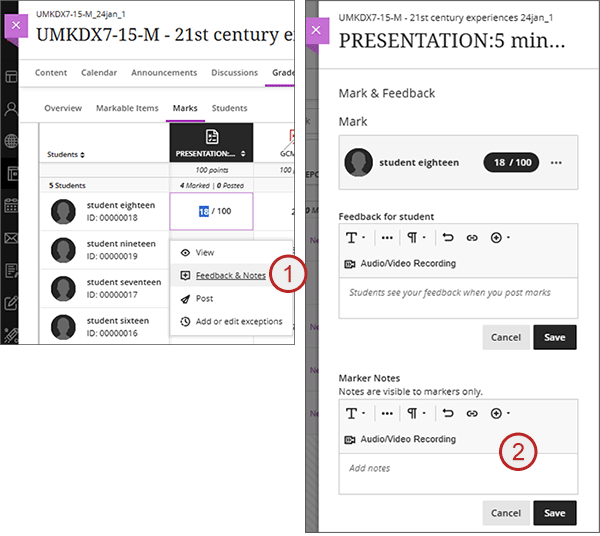Please note that there is still only one mark field on the attempt page which will contain the first mark. The UWE recommendation is for the second marker to view the first marking recorded on the attempt but not to edit it. The second marking should be recorded by the second marker in the Marker Notes facility in the Gradebook and the attempt mark and feedback updated with the final agreed mark. At the time of writing, there is no link to the Marker Notes from the Allocation tool and so it would require the second marker to manually access the Marker Notes directly from the Gradebook. We are hoping to provide a direct link to the Marker Notes in a future release.
Marker notes can be accessed in the Gradebook in the following ways:- Markable Items tab:
- From the Gradebook Markable Items tab, click on the assignment name and you will see a list of the students and the marks.
- To the right of the student, click on the ellipses and select Feedback and Notes.
- There will be a flyout from the right and the bottom Marker Notes section is where you enter your second marking notes. We would suggest you add the date and your name with the notes.
- Select Save.
- Marks tab:
- From the Gradebook Marks tab, click on the students mark and from the drop down select Feedback and Notes.
- There will be a flyout from the right and the bottom Marker Notes section is where you enter your second marking notes. We would suggest you add the date and your name with the notes.
- Select Save.