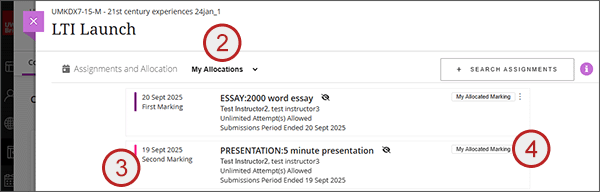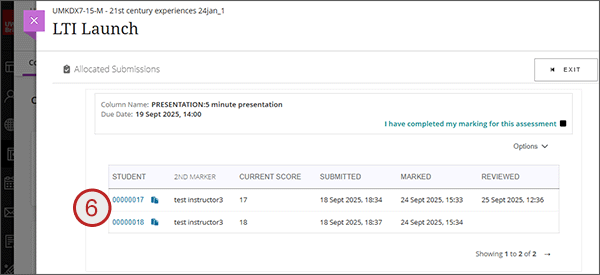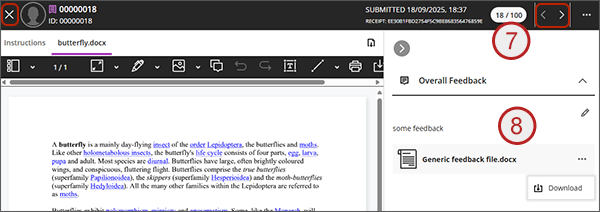Please note that there is still only one mark field on the attempt page which will contain the first mark. The UWE recommendation is for the second marker to view the first marking recorded on the attempt but not to edit it. The second marking should be recorded by the second marker in the Marker Notes facility in the Gradebook and the attempt mark and feedback updated with the final agreed mark. At the time of writing, there is no link to the Marker Notes from the Allocation tool and so it would require the second marker to manually access the Marker Notes directly from the Gradebook. We are hoping to provide a direct link to the Marker Notes in a future release.
- When you've been allocated marking, you will receive an email notification.
- Access the Marking Allocation tool and set the filter to My Allocations and you will see any assignments where you have marking allocated.
- You'll note that those which have had second marking allocated, now show a state of Second Marking under the due date.
- Click on My Allocated Marking.
- You will see a list of students that you have been allocated to second mark. The list will show the students name/student ID; the second marker (you); the date/time the student submitted; the date/time that the current mark was saved by the first marker; and the date/time that you last reviewed the attempt. Please note, that the Reviewed timestamp will display once you've loaded the attempt and stayed on the page for more than 5 seconds.
- To view a students attempt, click on their student ID/Name and the attempt will open.
- You will be able to see the mark that the first marker entered in the top right.
- You will also be able to see the feedback that the first marker entered under the Overall Feedback area.
- To continue onto your next allocated student, use the top right arrows, or to exit back to your list of allocations, use the left hand X.
- Do not overwrite the mark or feedback. Record your second marking comments in the Marker Notes area of the Gradebook.