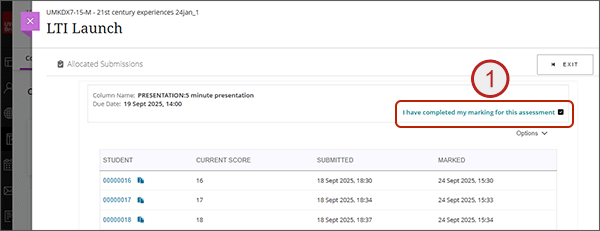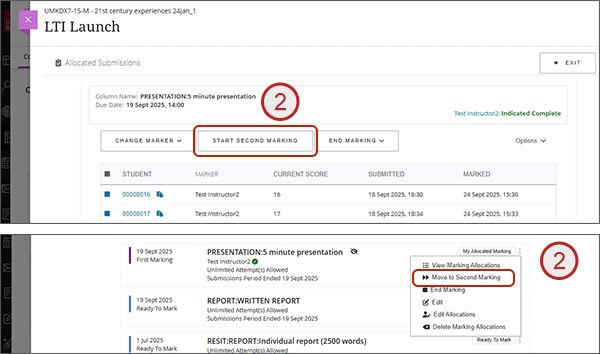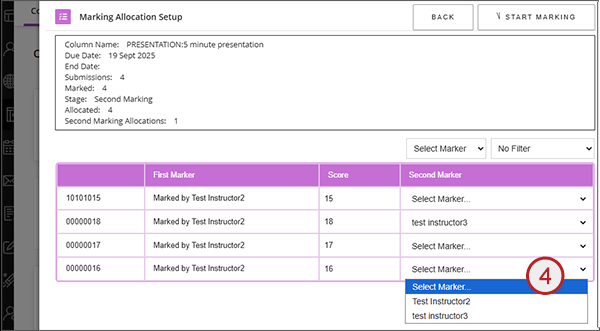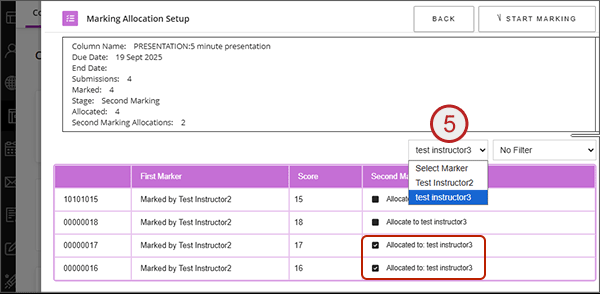Module leaders can now use the UWE Marking Allocation tool to allocate second marking. Second marking can only be allocated when the first marker(s) have indicated that they have completed their marking on the My Allocations page.
Please note that there is still only one mark field on the attempt page which will contain the first mark. The UWE recommendation is for the second marker to view the first marking recorded on the attempt but not to edit it. The second marking should be recorded by the second marker in the Marker Notes facility in the Gradebook and the attempt mark and feedback updated with the final agreed mark. At the time of writing, there is no link to the Marker Notes from the Allocation tool and so it would require the second marker to manually access the Marker Notes directly from the Gradebook (see instructions below on how to access). We are hoping to provide a direct link to the Marker Notes in a future release.
How to allocate second marking
- All first marking has been ticked as complete in the My Allocations page. Each markers name will show a green tick on the main assignments list.
- Either from:
- View Marking Allocations: select the Start Second Marking button
- Main assignment list: from the ellipses select Move to Second Marking
- You will get a message asking you to confirm. Select OK to continue and you will be taken to the manual allocation page.
- Under the Second Marker column, use the drop downs against each student to set the second marker.
- Or, if the second marker isn't showing in the drop down, select the relevant marker from the Select Marker drop down and all the unallocated students will now have a tick box with allocate to (marker name). Select the tick box to allocate the student to that marker.
- When you have finished select Start Marking. It will take you to the My Allocations page but it you have no second marking allocated, you can just exit the page.
- The state will now show as Second Marking and the second marker(s) will see their submissions under My Allocated Marking. Please see our guidance on accessing second marking.