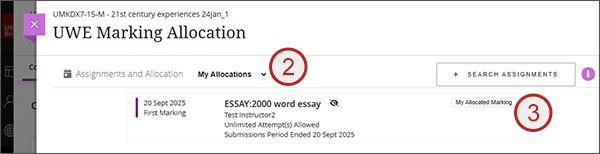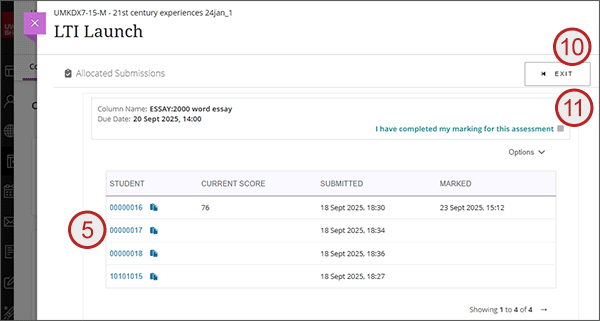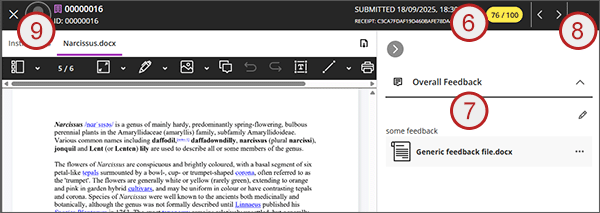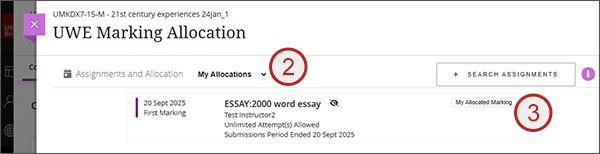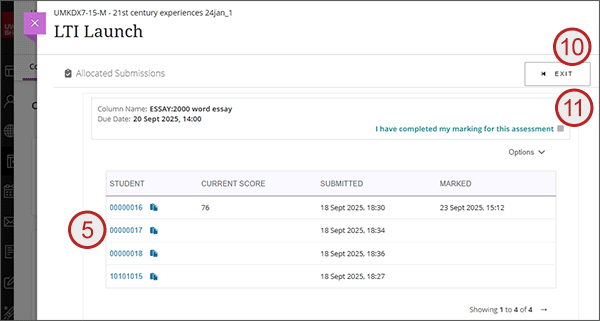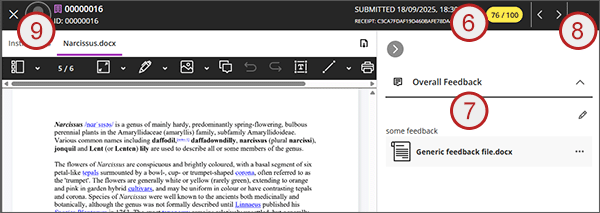How to access your allocated marking
- From Books & Tools, select Marking Allocation and the tool will load.
- There are various filters to use depending on your role:
- Recently Due: assignments that have ended in the last 4 weeks
- My Allocations: assignments that you have allocations for
- Ready to Mark: assignments that are no longer in the submission window but they have not yet been allocated
- In Progress: assignments which have already been allocated
If you are looking for marking allocated to you, use the My Allocations filter.
- Select the My allocated Marking button to the right of the assignment name.
- You will see a table with your list of allocated students. It will show either the student name or student ID; the current score; the date the student submitted; and a timestamp for any marking done.
- Click on a student and you will be taken into the students latest attempt in the Gradebook.
- Enter your mark in the pill at the top.
- Expand the right hand panel and enter your feedback making sure to select Save. Alternatively use the in-line Annotate function.
- To navigate to the next student allocated to you, use the forward and backward arrows in the top right.
- To return to your list of allocations, use the left hand X.
- You can Exit the allocation list and return to it again at any point.
- When your marking is complete, tick the I have completed my marking for this assessment box but also let the module leader know.