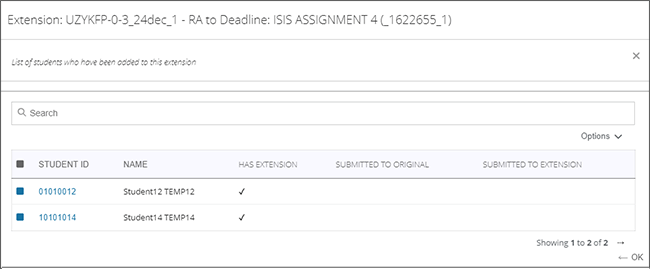SPS Officers can view extensions by searching for the module code. This function is available from the top Extensions menu, then by selecting View Extensions.
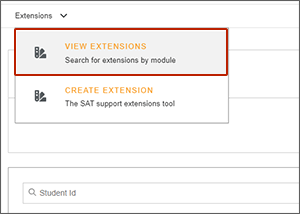
You will see a list of any extension created with a due date in the date range set. Enter a module code and adjust the date range to find the module and extensions you are looking for. Select the drop down to the right of the extension and select View Students.
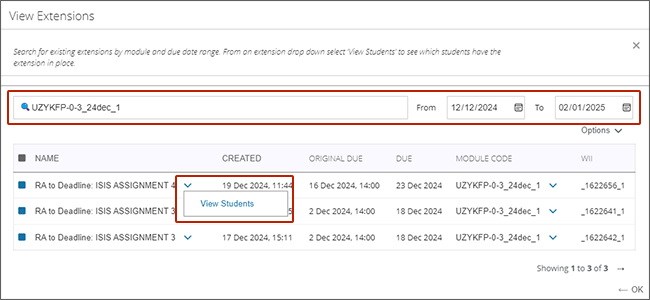
You will see a table showing the students who are currently attached to the extension. The table will display whether the student has submitted or not to the original assignment or to the extension assignment.