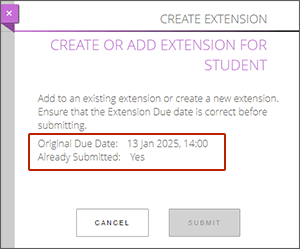From the list of assignments, click on the name of the appropriate assignment and you will get a flyout from the right hand side. The flyout will detail the original due date and whether or not the student has submitted to it. What else you see on the flyout depends on the circumstances - the variations are detailed below.
No extensions created yet
Where no extension has been created yet for an assignment, you will have the option to create an extension by setting the appropriate date. By default the suggested date will be 7 days after the original due date. If it is already more than 7 days after the due date, it will give a suggested date of tomorrow. Set the appropriate date and then select Submit.
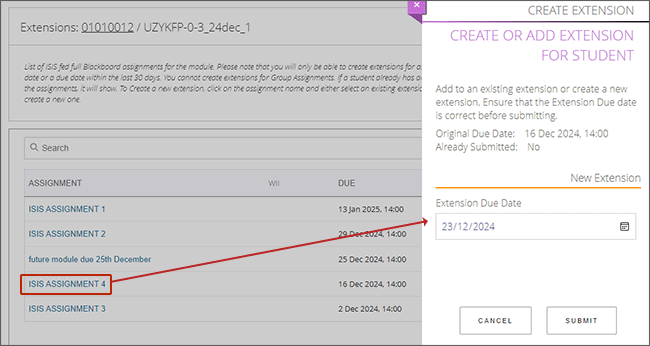
Extension already created (for other students)
Where an extension has already been set up for this assignment but for other students, the flyout will allow you to add the student to that extension by selecting Add to extension. Alternatively, if the student has a different agreed deadline, you will be able to create a new extension by setting the appropriate date and selecting Submit. Please note that you will not be able to create multiple extensions for the same due date.
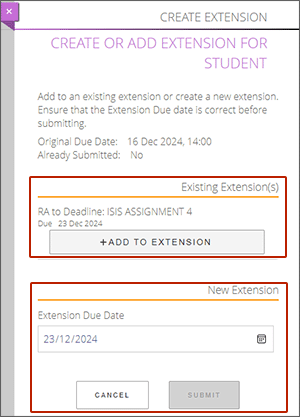
Student already has an extension
A student can only be added to one extension per assignment. If the student has already had an extension set up, the flyout will show the extension that the student is attached to and there will be no option to create or add them to any more extensions.
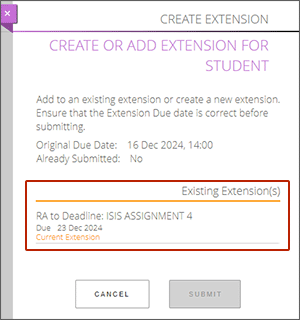
Student submitted to original deadline
If the student has already submitted to the original deadline, you will not be able to create an extension for them. The flyout will show that they have already submitted to the original due date and there will be not options to create or add them to an extension.