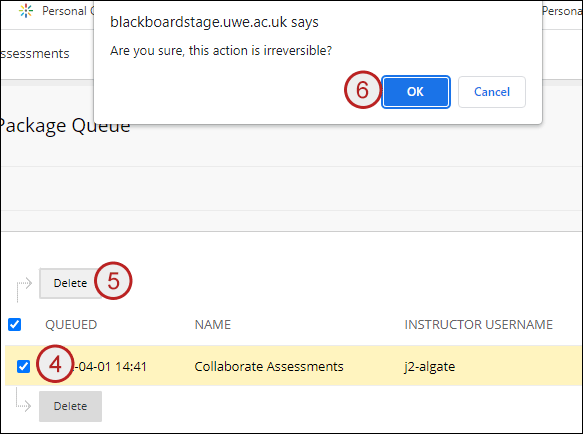Any session recordings can be exported by a member of the teaching team attached to the module to a zip file as an MP4.
Important Notes:
- Members of staff should be aware of any GDPR implications before exporting and sharing Collaborate Assessment MP4 recordings.
- Session recordings are exported overnight – the academic requesting the export will receive an email once the export is complete.
- The process will export all recordings for a specific session – it is not possible to export only specific recordings for a session.
- The process will allow you to select sessions which have no recordings, this will result in –
- A Failure email after the nightly migration to tell you your selected session had no recordings to migrate.
- A success email if 2 or more sessions where selected and some did have recordings. The email will detail the number of recordings exported and the number of sessions which had no recordings and could not be exported.
Quick Steps: Exporting session recordings to a zip file
- Navigate to the Collaborate Assessments Tool within the Control Panel
- Tick the required session(s)
- Click Create Package
- Add a package name
- Add a package description
- Click Create Package
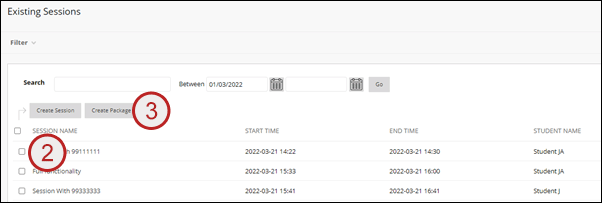
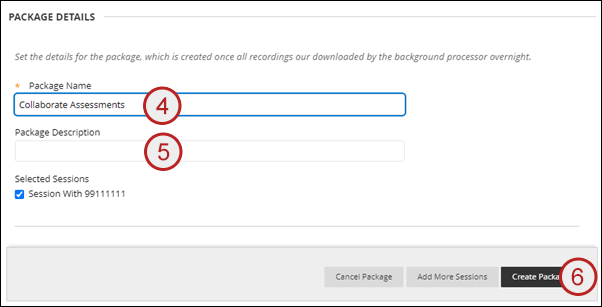
The package will be processed overnight
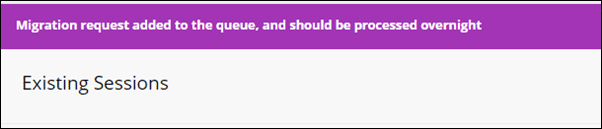
Once exported the migration requestor will be sent an email.
Quick Steps: To view and download an exported package
- Navigate to the Collaborate Assessments Tool within the Control Panel
- Click the Search Collaborate drop down
- Click View Packages
- Click the name of the package to download it
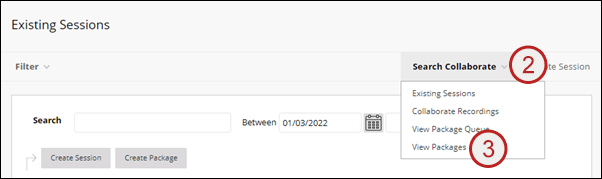
A list of packages which have been exported will be shown
Quick Steps: To delete an exported package
- Navigate to the Collaborate Assessments Tool within the Control Panel
- Click the Search Collaborate drop down
- Click View Packages
- Tick the package to be deleted
- Click delete
- Click OK
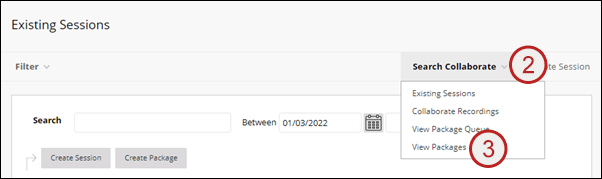
A list of packages which have been exported will be shown
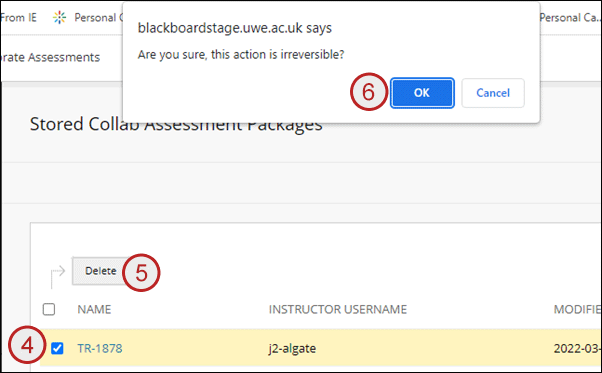
Quick Steps: To view the export queue (packages waiting to be exported)
- Navigate to the Collaborate Assessments Tool within the Control Panel
- Click the Search Collaborate drop down
- Click View Package Queue
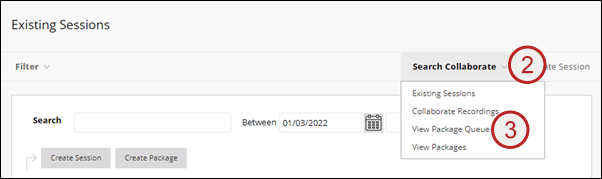
A list of packages waiting to be exported will be shown
Quick Steps: To delete a queued export (one which has not yet been exported)
- Navigate to the Collaborate Assessments Tool within the Control Panel
- Click the Search Collaborate drop down
- Click View Package Queue
- Tick the required queued export
- Click Delete
- Click OK
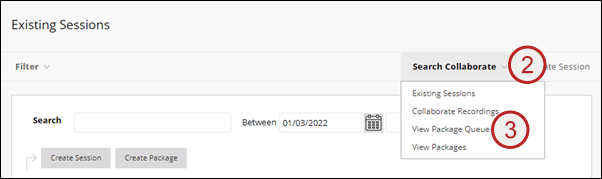
A list of packages waiting to be exported will be shown