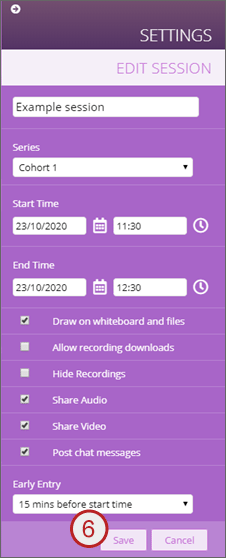Once a Collaborate Assessments session has been setup it is possible to edit the participants, change settings and change the date and time of the session.
Note: Changing the session settings includes allowing students to watch and download their recordings
How to edit a session video - provided by the Faculty of Environment and Technology LIU
Quick steps: To Add Participants
- Navigate to the Collaborate Assessments Tool within the Control Panel
- Hover the mouse pointer over the title of the required session
- Click the drop down arrow
- Click Add Participants
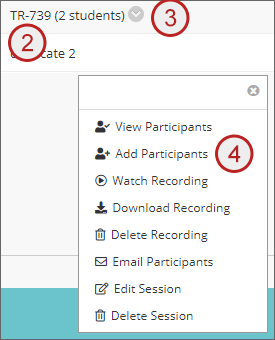
- Tick the participant(s) to be added
- Click Add Participants
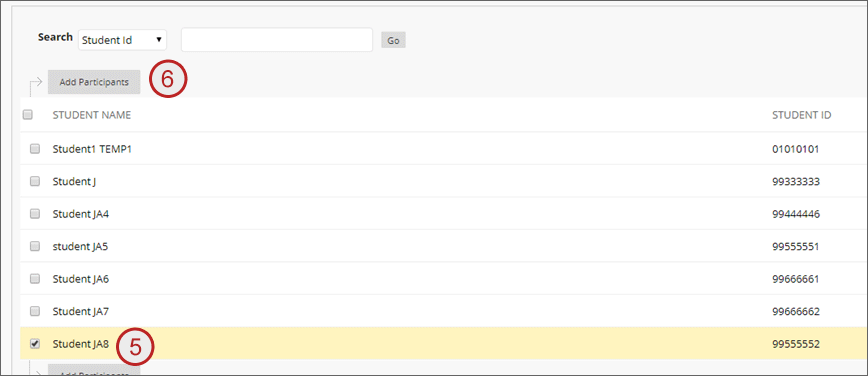
- Click OK
Quick steps: To View Participants attached to a Session
- Navigate to the Collaborate Assessments Tool within the Control Panel
- Hover the mouse pointer over the title of the required session
- Click the drop down arrow
- Click View Participants
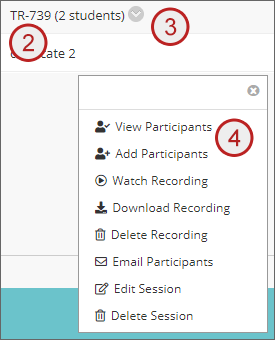
Quick steps: To Remove a Participant attached to a Session
- Navigate to the Collaborate Assessments Tool within the Control Panel
- Hover the mouse pointer over the title of the required session
- Click the drop down arrow
- Click View Participants
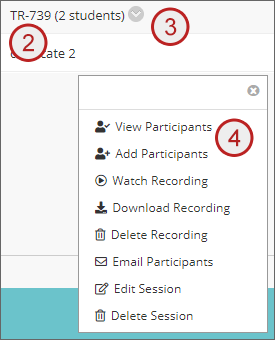
- Tick the student(s) to be removed
- Click Remove Participants
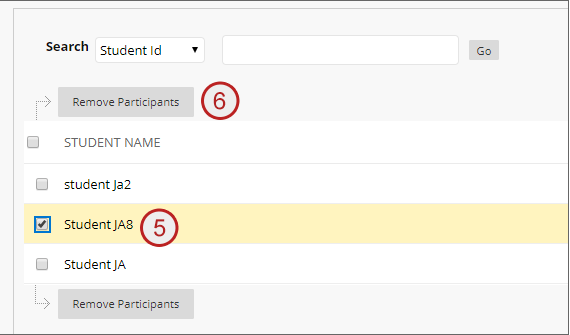
Quick steps: To Change Session Dates/Times and Settings – including Recording Availability and Download
- Navigate to the Collaborate Assessments Tool within the Control Panel
- Hover the mouse pointer over the title of the required session
- Click the drop down arrow
- Click Edit session
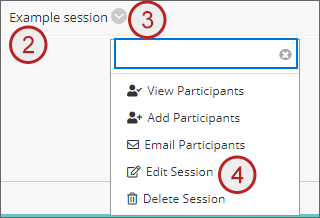
- Amend the details as required
- Click Save