If required you can add a link to the Collaborate Assessments tool on your Course Menu or to a Content Area. This will allow students to see sessions they are attached to, join sessions they are attached to, watch recordings for sessions they are attached to and have permission to watch.
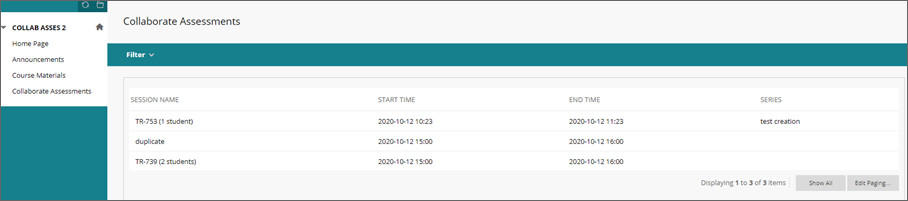
How do students access a session - provided by the Faculty of Environment and Technology LIU
Quick steps: To Add a Course Link to the Course Menu from within the Tool
- Navigate to the required course
- Click Course Tools
- Click Collaborate Assessments
- Click Create Course Menu Link

- Click the refresh button on the course menu
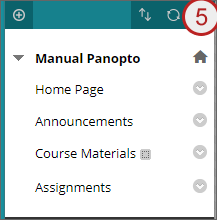
The Collaborate Assessments link will be added to the course menu
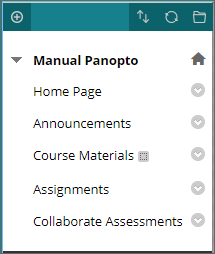
Quick steps: To Add a Course Link to the Course Menu from the Course Menu
- Navigate to the required course
- Click the + button on the menu
- Click Tool Link
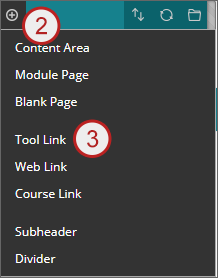
- Add a link name
- Change the type to Collaborate Assessments
- Tick to make available to users
- Click submit
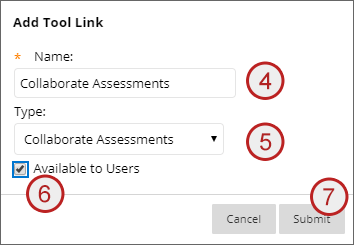
The link will be added to the course menu
Quick steps: To Add a Link to a Content Area
- Navigate to the required course
- Click into the required Content Area
- Click the tools drop down
- Click More Tools
- Click Collaborate Assessments
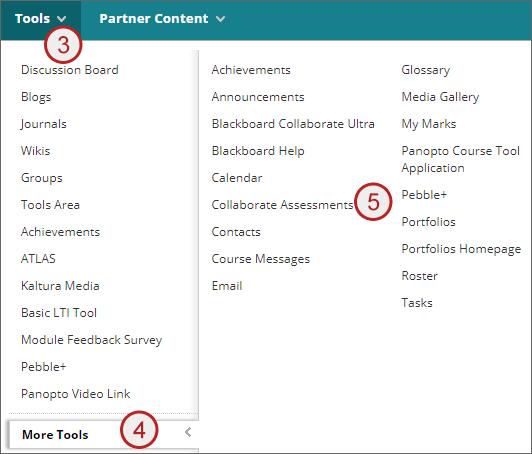
- Enter a link name
- Enter any descriptive text required
- Ensure the link is available
- Track views if required
- Add date restrictions where required
- Click submit
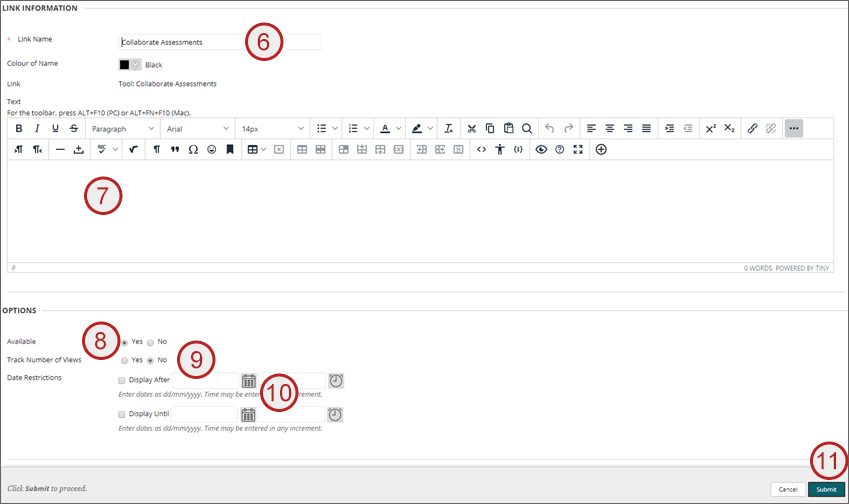
A link will be added to the Content area
