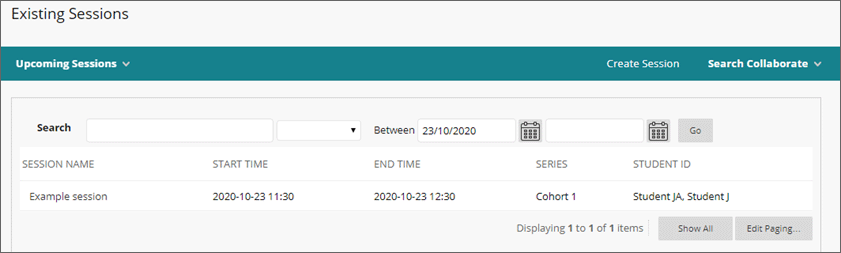Teaching teams are able to create secure sessions and attach the required student(s) to them. Allowing sessions to only be attended by those it was intended for.
Note 1: A session must have at least once student attached to be created.
Note 2: Please be aware of the Collaborate Maintenance Schedule and avoid scheduling sessions to start at 9am on those days.
How to create a session video - provided by the Faculty of Environment and Technology LIU
Quick steps: To Create a Collaborate Assessment Session
- Create Session
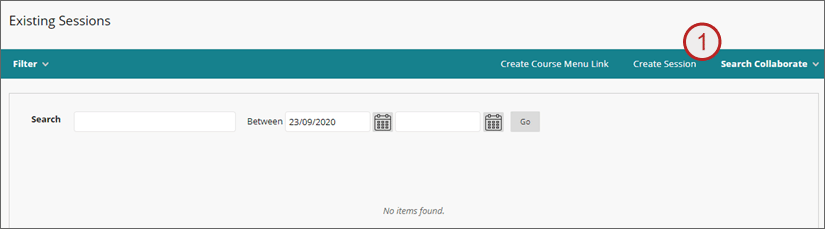
A list of the students enrolled on the course will be shown - Tick the student(s) to be attached to the session
Note 3: Only 25 students will show on the page by default, click the Show All button to see all students
Note 4: Student can be searched for using the search field above the student list. If searching by student name please search using a surname or first name – the search will not find the expected student if both are used. - Click Create Session
- Enter a Session name
Note 5: Sessions cannot have the same name and start date/time as another session within the course - If required add a series name (this can be used to group sessions/recordings in a filter)
- Amend the start date and time as required
- Amend the End date and time as required
- Amend the settings as required
Note 6: this is where you can make recordings and downloads available to students (students can only view/download recordings for sessions they are attached to – if you have permitted this) - Amend the Early entry time as required
- Click Save
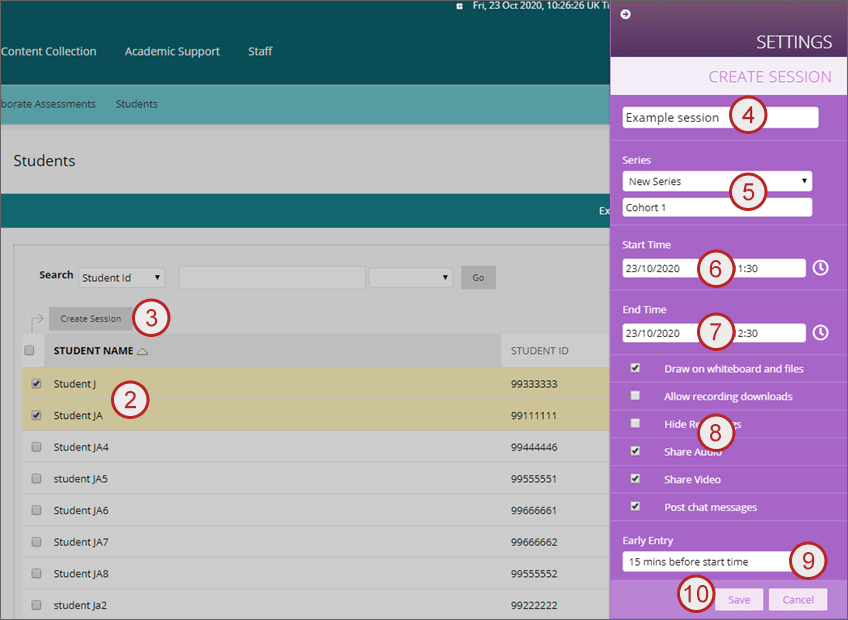
The Session will be added to the existing sessions page