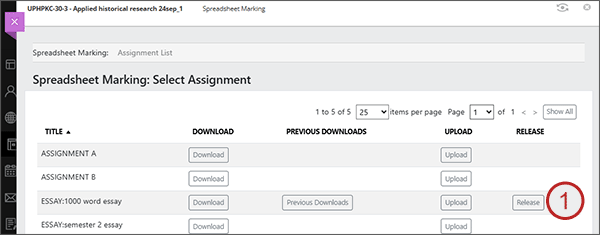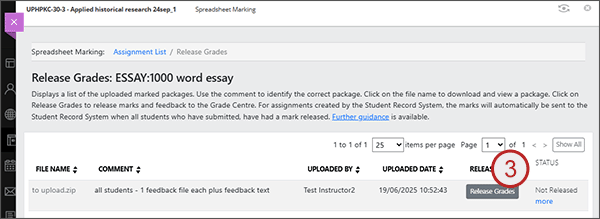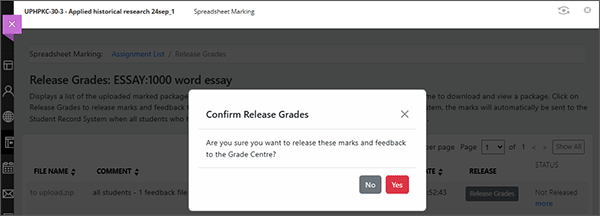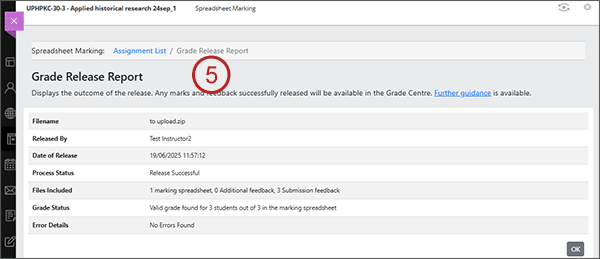Important - only agreed / completed marking should be released.
Releasing agreed marks
- If you have just uploaded a marked zip package, you will be taken directly to the Release Grades page. Alternatively, you can access from the 'Release' button on the main screen.
- On the Release Grades page, you will see any successfully uploaded packages for the assignment. Against each will be a 'Release Grades' button and to the right a status of that the release status and a 'more' link.
- Select the Release Grades button.
- You will get a 'Confirm Release Grades' prompt. To continue with the release select 'Yes'.
- You will be taken to the Grade Release Report page which provides an overview of what the status of the release is and what was included. When the release has fully completed, the status will show as Release Successful. Select OK to return to the Release Grades page.
- The Status will be updated. If you wish to view the Grade Release Report again, click on the 'more' link.
- The marks and feedback will be in the Gradebook but not posted. Please note that an announcement is not created on the release of marks. There is an option to create an announcement when you extract the marks to ISIS (see next step).
- If the agreed marking is split across more than one package, repeat the process until all marks have been released for the assignment.
- IMPORTANT - NEW PROCESS: Marks for spreadsheet marking are no longer automatically extracted to ISIS when you release. To send the marks to ISIS, you need to use the Release Marks to ISIS tool.