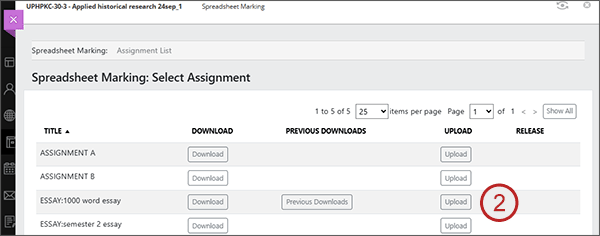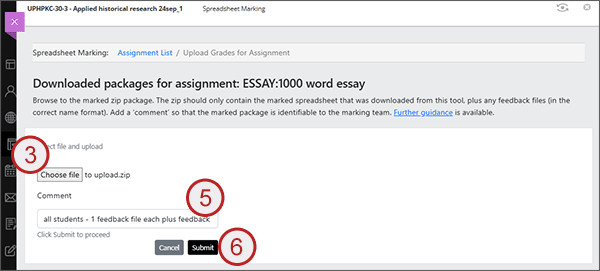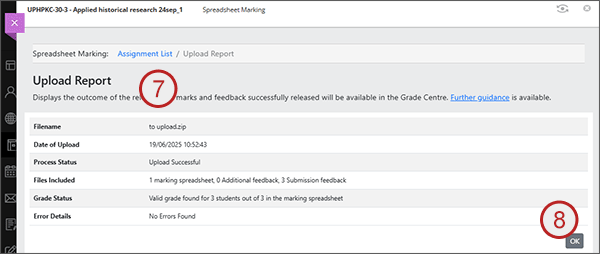The package you upload must be a zip file containing only the following:
- The original spreadsheet that was downloaded from Blackboard, with your marks and text feedback added
- Student feedback files (in the required format)
Uploading your marking into Blackboard
- Open the Spreadsheet Marking tool.
- Select the Upload button for the assignment you are working with.
- Using the 'Choose file' button, browse to the zip you created which contains the marked spreadsheet and feedback files.
- Once you have found the zip file, select it and then select 'Open' and you will be brought back to the upload screen with the file name showing.
- Add some Comments to help identify the upload. These comments will be visible to all instructors on the course via the Release Grades page. This is not comments or feedback for students.
- Select Submit.
- Once the file upload has completed you will see an Upload Report telling you whether the file has been uploaded successfully providing you an overview of the number of marks and feedback files it contained.
- Select OK and you will be taken to the Release Grades page. Please note - if you are not yet ready to release marks, you can navigate away.