What is UWE Event Capture?
Event Capture is a set of technologies that allow recordings of events, such as lectures, seminars and field trips, to be captured and shared with a given audience.
This technology allows for the simultaneous capture of audio, video, and any computer application (including Microsoft PowerPoint), storing these in a secure environment and sharing them with you through Blackboard.
The university has an event capture system called Panopto. Content that has been recorded using this system can be viewed via Blackboard.
Watch the video below to find out more about Event Capture at UWE.
What are the benefits of Event Capture?
Event Capture enables you to be more involved in your learning than ever before. It does this by providing:
- Flexible learning – anytime, anywhere access to learning materials at your own pace
- Multi-modal learning – providing learning materials in multiple formats to suit individual learning preferences
- Deep learning – the ability to evaluate and contextualise learning materials over time
- Inclusion –particularly helpful for disabled students or students whose first language is not English
- Practicality – increasing your ability to repeatedly review complex learning materials to increase understanding
- Enhanced feedback – lecturers can give feedback or provide bespoke resources through 'Desktop' recordings
- Collaboration – allowing you to meet, share and collaborate with your friends and study groups
How should I use Event Capture?
Event Capture puts you in control of your learning, and there are many different ways you can use it to enhance your lectures. Have a look at the library’s Event Capture Student Workbook for ideas about how to make the most of Event Capture in your studies.
Where is Event Capture available?
Event Capture is available in all our teaching and learning spaces.
Will all lectures have Event Capture?
No. At the moment, the University automatically captures lectures in number of the large lecture theatres. For other rooms across the University lecturers can opt-in to using Event Capture, and this means that some lectures will not be recorded. Disabled students, including students with mental health conditions, can discuss whether their lectures can be recorded as a reasonable adjustment by making an appointment with Disability Service via Infopoint.
How will I know if my lecture is being recorded?
Rooms which are equipped with Event Capture technology will have clear signs identifying them as such. Lecturers will also inform students that the session will be recorded at the start of the lecture, either verbally or by presenting a slide indicating this visually.
I am disabled and/or have a mental health condition and feel I would benefit from Event Capture. How do I arrange for my lectures to be recorded?
Event Capture will be particularly useful to disabled students, including students who have a mental health condition. You can discuss whether lectures can be recorded as a reasonable adjustment by making an appointment with Disability Service via Infopoint.
Does Event Capture mean I don’t have to attend lectures?
No. There may be some occasions where you cannot avoid missing a lecture, for example due to illness, and in these cases Event Capture will help you catch up. However it is important to remember that Event Capture is a learning tool which supplements lectures, it cannot replace them. Lecturers may choose not to record certain parts of the session, for example it may not be practical to record group work. Furthermore, attending sessions in person allows you to connect with your lecturer and fellow students, and discuss the lecture content there and then. You will also often pick up on other things that will help your learning, such as the lecturer’s gestures, so being at the lecture itself remains as important as ever.
Will I be recorded?
In some lecture theatres there will be video facilities. Some of the seating area may be captured by the cameras. If you prefer not to be recorded please let your lecturer know.
What should I do if I don’t want to be recorded?
You have the right to opt out of recordings at any point. If you wish to opt out prior to commencing your studies (i.e. on receipt of the Terms and Conditions) you should do so in writing. If you decide you do not wish to be recorded during a lecture you should discuss your initial concerns with the individual leading the session.
If you raise a concern during a session you should be advised by the session leader of practical steps that can be taken to accommodate your request immediately (these might include sitting in a particular area of the room, or postponing publication until the issue can be discussed and resolved).
Where the recording of an educational activity forms part of an assessment opportunity or is an integral part of the learning outcomes for a module it may not be possible to opt out, however all avenues to provide reasonable adjustment must be considered.
If you later wish to request that a recording is not published you should do so by emailing your lecturer.
How do I access recorded lectures?
All recorded lectures will be available on the relevant module in Blackboard. Recordings are published by the person leading the session and will be available on individual modules so only those students who are enrolled on that module can access them. For more information about how to access recordings see the Panopto Event Recordings Guidance.
How long will recorded lectures be available for?
Recordings published through Blackboard will be available to you for the period of your enrolment at the university.
Can I still make my own recordings of lectures?
You can only make your own recording of a lecture if you have the consent of the speaker. If you need to make recordings as part of a reasonable adjustment, please discuss this with Disability Services via Infopoint.
Can I share recorded lectures outside the university?
No. Event Capture recordings are for your own personal use only. You are not allowed to give the recordings to anyone else, post them online or distribute them to anyone else. Students found to be in infringement of this may be subject to disciplinary proceedings.
How can I give feedback about Event Capture?
If you have feedback about Event Capture, good or bad, please do get in touch. You can email the Event Capture team at EventCapture@uwe.ac.uk.
Viewing Panopto recordings
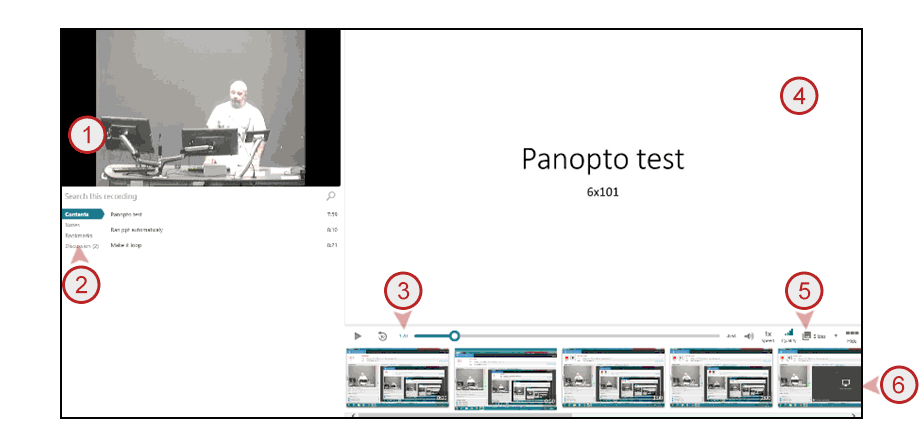
- Video of presenter. Please note this won’t be visible in sessions which have been audio recorded only.
- Content area:
- The ‘Contents’ tab will display slide titles, allowing you to quickly skip to a particular slide.
- The ‘Personal notes’ tab allows you to make your own notes. Notes are saved against a specific time point in the recording, allowing you to easily skip to the relevant content at a later date.
- The ‘Bookmarks’ tab allows you to bookmark a specific part of the recording. These are also saved against a specific time point, allowing you to easily skip to bookmarked content.
- Playback position, scroll to move through recording.
- Capture from PC. This displays the PowerPoint presentation or anything that was shown on the PC.
- Change display view – see below.
- Timeline thumbnails. These allow you to navigate through the recording.
Change display view
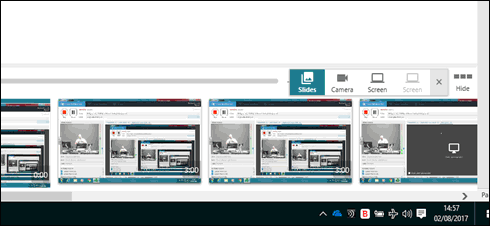
This allows you to toggle between different input sources. For example, if your lecturer switches from showing a PowerPoint slide to a document camera, you will need to change the view from ‘Slides’ to ‘Camera’.
Slides – shows PowerPoint if recorded.
Camera – shows other video feed e.g. external laptop or document camera (there may be several camera feeds, so you may need to toggle between them to find the correct view).
Screen – shows the PC screen.
Will recordings have captions?
All recordings now have automated machine generated Captions created for the session.
The automated machine recognition captions can be viewed while watching the recording by clicking the CC button on the recording controls.
Please Note: Depending on the sound quality in the video, Panopto will display machine-generated captions that are usually 70-90 percent accurate. However, machine generated captions aren’t the same as human transcription and so are unlikely to be 100% accurate. Automated machine generated captions may misrepresent the spoken content due to background noise, mispronunciations, accents or languages.
If you have any concerns about the accuracy of captions in a recording we would encourage you to report the issues to the module leader so they can be addressed.
