The migration process essentially takes a copy of the recording from the meeting creators OneDrive and puts it in one of two folders within the course folder in Panopto. It does not delete or move the original recording from OneDrive. The original recording will remain in OneDrive in line with UWE retention policy for Teams recordings.
A copy of your teams meeting recording will automatically be migrated to Panopto if:
- You set a migration folder when creating the meeting, AND
- The meeting was recorded and exists in the meeting creators OneDrive, AND
- The meeting ended within a maximum of 2 hours after the end time set for the meeting.
If your meeting ended more than 2 hours after the end time set, the migration will not happen automatically. You will need to manually migrate these recordings.
All members of staff have access to the Migrate Recordings page which gives an overview of all meetings and their migration destination / status.
How to manually migrate a meeting recording to Panopto
- From the meetings list page select Migrate Recordings
- From the drop down select the type of meeting or the creators name
- Optionally use the search function
- Select the tick box to the left of the meeting
- From the Select Destination drop down, select the folder where you want the recording to be placed in Panopto.
- Select Migrate to Panopto
- The destination field will update with the folder name and after a short while should change to processing
- Check back later and if the migration has been successful the destination will show as View Recording
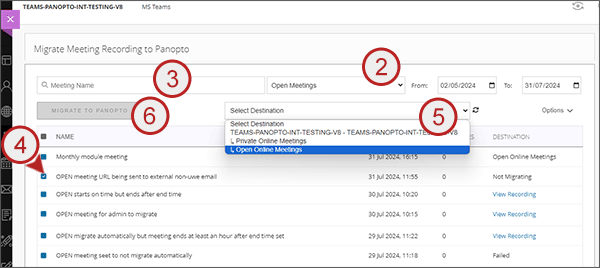
Migration destination / status
- Meetings with a destination status of Not Migrating - these will be meetings that were not set to migrate to Panopto automatically. You can still manually migrate if the recording exists in OneDrive.
- Meetings with a destination status of View Recording - these are meetings where the recording has already been migrated to Panopto. The text is a link directly to the recording.
- Meetings with a destination status of Private online meetings - these meetings will be migrated to that folder in Panopto after the meetings ends
- Meetings with a destination status of Open online meetings - these meetings will be migrated to that folder in Panopto after the meetings ends
- Meetings with a destination status of Failed - these meetings have not been migrated. It's likely that no recording was found in OneDrive possibly because the meeting went on over 2 hours after the end time set or the recording in OneDrive has been deleted. Please try migrating manually and if the problem persists raise a call in ITonline
