If you have accidentally made your recording in the wrong Panopto folder, you can move a recording to a different Panopto folder.
- Access the Panopto cloud site via https://uwe.cloud.panopto.eu
- Click Sign in
- Enter your UWE login details and click Login
- Click Browse (to open the folder menu)
- Ensure My Folders is selected
- Click the folder containing the Panopto recordings you wish to move
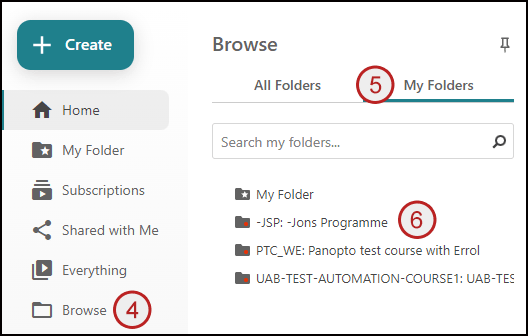
- Hover the mouse pointer over the recording to be copied
- Select the tick box (top left on the recording thumbnail) for the recording(s) you wish to copy.
- Click the Move icon
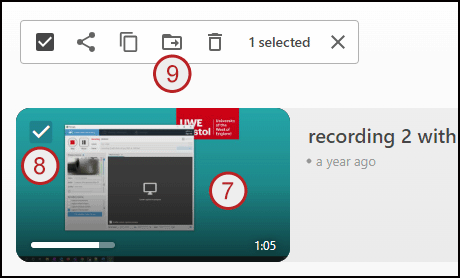
- On the Move session(s) to page, search for the Panopto folder that you want to move the recording into. Either enter text to search or select from the drop down list
- Once you’ve selected the folder to move into select Move
- When the move has finished, exit using the top right x
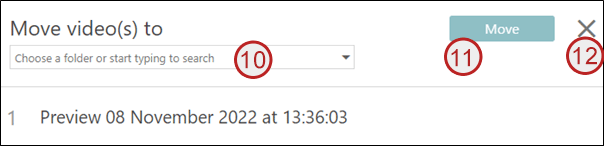
- When the move has finished you can close the Panopto cloud site
- You will need to re-create any Panopto links to the recordings you have moved, within your Blackboard course, see our guidance on Linking to Panopto recordings from Blackboard https://info.uwe.ac.uk/online/blackboard/staff/guides/panopto/linking.asp
