If a course folders setting has been changed to “never (unless set on the session)”, each individual recording for that course will need to have its availability changed to allow the students to view the recording. This can be done in the Panopto cloud
Quick Steps: Publishing a recording session from within the Panopto cloud
- Log in to Blackboard
- Click the Tools tab
- Click Panopto Event Capture
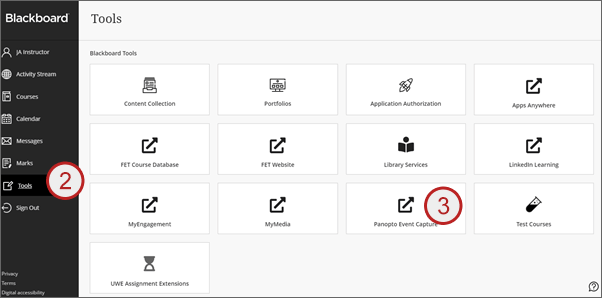
The Panopto cloud will open - Click sign in
- Click Browse
- Click My Folders
- Find and click the required folder (this will be available under the My Folders section)
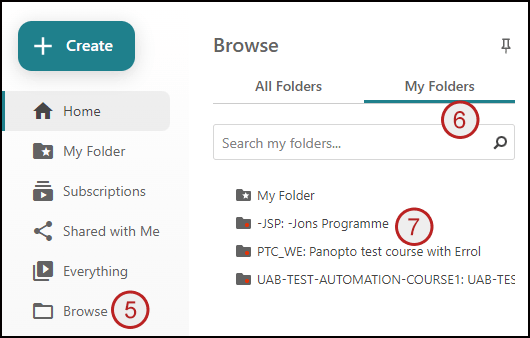
- Hover over the recording to be published
- Click the Settings icon (cog wheel)
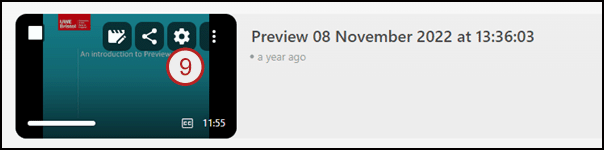
- Scroll down the window that opens
- Click Session becomes available now or change the starting date and time as appropriate
- Click X
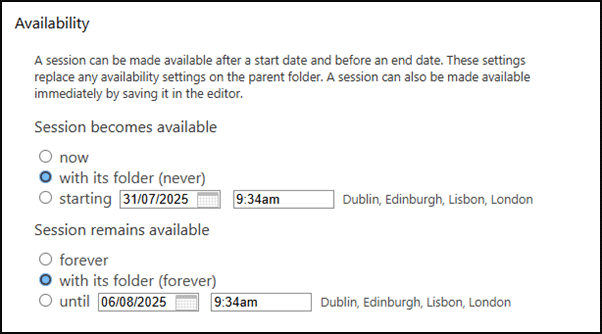
The recording will now be available immediately to students or on the date and time set via the Panopto cloud and will also show in any Panopto Course folders created in Blackboard for the course.
Note: To show recordings in Blackboard, the teaching team will need to link to them via an embed or a Panopto Course Folder.
