The Panopto default option for recording availability to students can be changed for a course folder if required. This would allow a module team to control when recordings are available to students in the Panopto cloud and Blackboard. To prevent new sessions from being published to students before academics are ready, the course folder availability can be set to “never (unless set on the session)”. Recordings can then be made available by setting the availability on each individual session (recording).
Note: Changing the course folder setting to “Never” would need to be agreed by the entire module teaching team. Each individual recording would need to be made available to students after the session had taken place.
Quick Steps: Changing the default setting on a folder to stop students seeing recordings until an individual recording is set to available by an academic member of staff
- Log in to Blackboard
- Click the Tools tab
- Click Panopto Event Capture
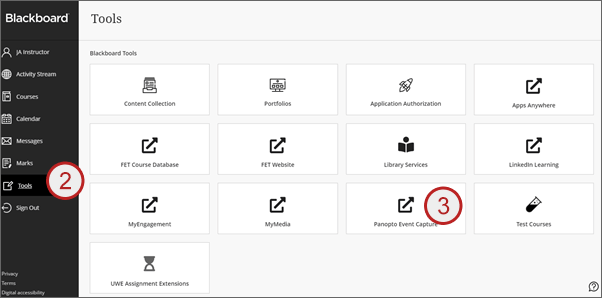
The Panopto cloud will open - Click sign in
- Click Browse
- Click My Folders
- Find and click the required folder (this will be available under the My Folders section)
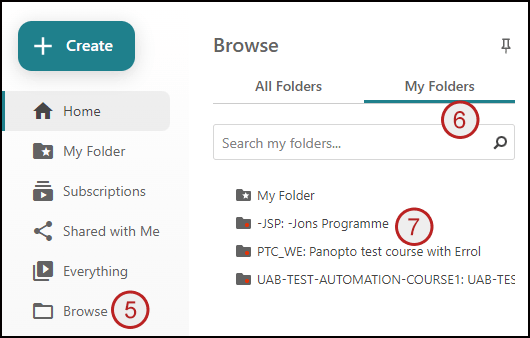
- Click the three dots
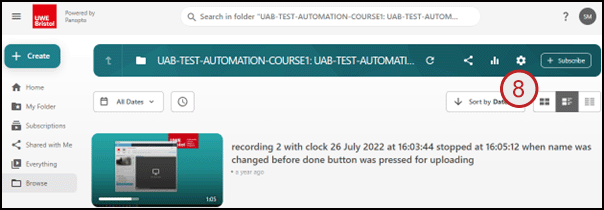
- Click settings
- Click settings
- Click never (unless set on the session)
- Click X
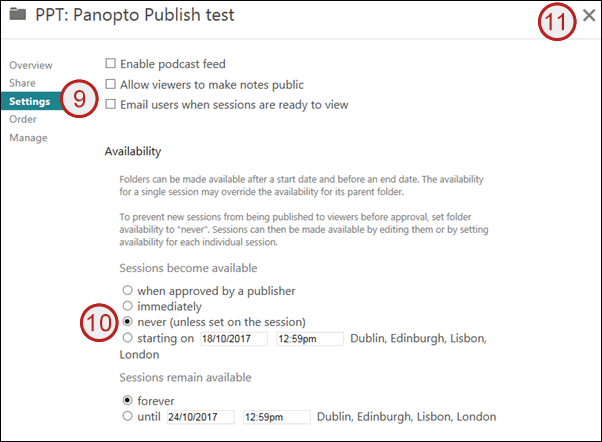
Any recordings made to this folder (including previous recordings) will become unavailable to students in both the Panopto cloud and Blackboard – unless the recording session availability has been changed.
