The majority of content areas in modules will by default be set to allow guest access. However, some faculties or instructors may chose to restrict access to certain content areas if they wish.
- Guests are people who already have access to Blackboard at UWE Bristol - Guest access does not equate to public access
- UWE students and staff can search for modules using the search function on the Modules Tab in Blackboard and can access content even though they are not enrolled on the module
- Instructors retain control over which content areas are accessible to guests
- Guests can only access available modules that have passed their start date and have not yet reached their Field Board date.
- Guests cannot access Archived courses (i.e. those which have passed their Field Board date).
- Panopto recordings, discussion boards, assessments or other interactive tools are not visible to guests
Guest access is of particular value for showing module content to students who are making module selections. There is guidance available for students: Accessing Blackboard Modules as a Guest.
Newly created content areas are by default not available to guests. If you wish to permit guests, please follow the instructions below:
QUICK STEPS: Enabling and restricting guest access to particular content areas
- Select the drop down menu to the right of the Content Area.
- Select Permit Guests.
- To deny access, select the drop down menu to the right of the Content Area.
- Select Deny Guests.
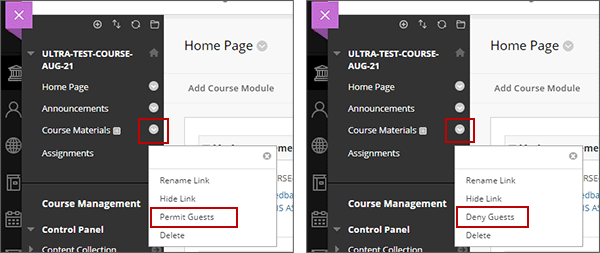
How users will find and access modules as guests
Staff and students can access modules as a guest by searching for the module using the Course Catalogue on the Modules area in Blackboard.
QUICK STEPS: Searching for a module
- Select the left hand Modules area
- Click on the top right hand Course Catalogue option
- In the search field enter all or part of the name or code of the module you are searching for, then click on Go.
- Any matching courses will be listed. Please note that only available modules that have passed their start date and have not yet reached their Field Board date will be shown.
- Users can adjust the search criteria as required.
- To access a module, click on the Course ID link.
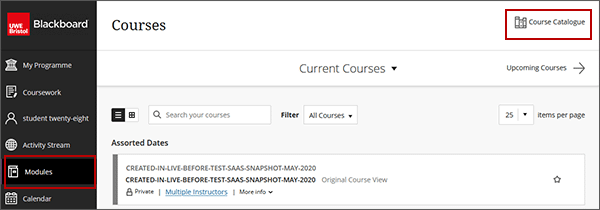
There is guidance available for students: Accessing Blackboard Modules as a Guest
