Current Blackboard modules are opened to allow all users to access them as a Guest. This means that any UWE student (or member of staff) can browse for a current module.
QUICK STEPS: Searching for a module
- Enter Blackboard and select the left hand Modules area.
- Click on the top right Course Catalogue option.
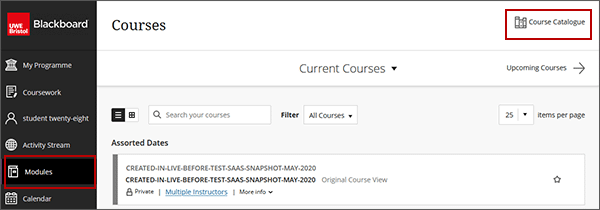
- In the Search field enter what you want to search for - this could be the module code e.g. UFCF8P-15-M, or part of the module name. Select Go to start the search.
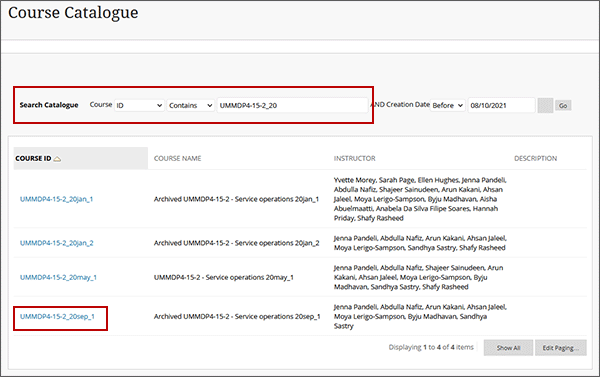
- A list of any available courses matching your search criteria will be displayed. Select the Course ID link to enter the course.
If the course you want to find is not listed, you can change the search criteria and try again. If you still cannot find the course, it may be that the course is not within it’s start and end dates, or has not been made available to students - Please see Important things to note below.
Important things to note
- Only Blackboard courses which have been made available to students will be returned in the Course Search
- Only Blackboard courses which are within the course start and end dates will be returned in the Course Search
- Course tools such as assignments, tests, blogs, discussion boards etc are not available to guests
- By default any ‘Course Materials’ content area will be available to guests. Course instructors may choose to make other areas of their course visible to guests.
- When there are no content areas in a course available to guests, guests will see an ‘There are no available items in this course ’ message.
