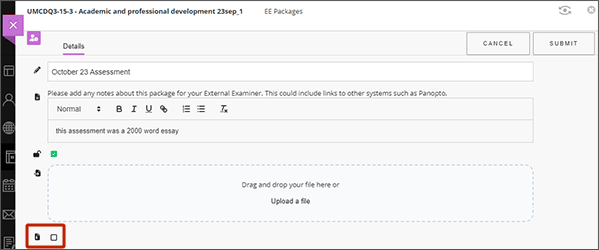Once a package has been created, module staff can view, add to or remove files that within a package. They can also download the files into a zip. To view a package, from the main package list, click on the package name and you will see a list of files in that package - the package name will be displayed at the top. The files can be sorted by file name or by date modified by clicking on the appropriate column header. Alternatively, you can search for a file in the package using the file name.

Add additional file(s) to a package
- From the Package Files list, select Upload Files.
- Either drag and drop files, or select Upload a file and browse to the files you want to add. You can multi-select files by holding down ctrl and clicking.
- Click Submit
Delete a file from a package
- From the Package Files list, select the checkbox to the left of the file you want to delete.
- Select Delete File.
- Select OK to the warning prompt.
Download the contents of a package as a zip
- From the Package Files list, select the checkbox to the left of the file(s) you want to include in the zip or to select all the files, select the ‘Select all/deselect all’ checkbox in the header.
- Select Download as Zip.
Replace a file with another file of the same name
- From the Package Files list, select Upload Files.
- Either drag and drop files, or select Upload a file and browse to the replacement file.
- Select bottom the checkbox option Replace files(s) of the same name that are already included in this package.
- Click Submit