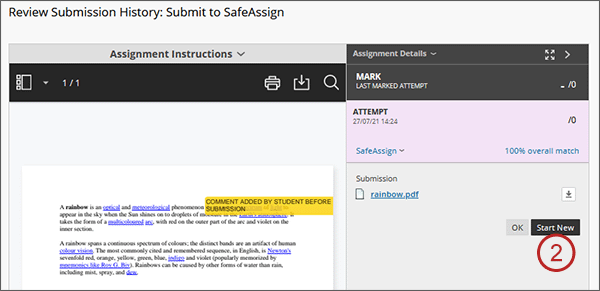There is a facility for students to access and utilise a SafeAssign assignment that is not linked to any particular module. The SafeAssign assignment is only for the purposes of checking your work through SafeAssign in advance of you making your real coursework submission via the Blackboard Coursework tab. It can be re-used for different modules or submissions.
Please note:
- Submissions to this re-usable SafeAssign assignment are NOT seen by instructors.
- Submissions to this re-usable SafeAssign assignment are NOT marked.
- Submissions to this re-usable SafeAssign assignment are NOT added to the University‘s database.
- Links to your real coursework submissions will be shown in the Blackboard Coursework tab. Please see our guidance on making real coursework submissions in Blackboard.
- Only use the re-usable assignment BEFORE making your real coursework submission.
This is because if the real coursework submission is set up to automatically use SafeAssign, it will add your submitted files to the University's database - if you then do a test submission using the re-usable assignment, your test submission will receive a 100% match to your real submission.
To use this facility you need to enrol on the Plagiarism and Referencing Check course - a link to which you can find in the Tools area of Blackboard.
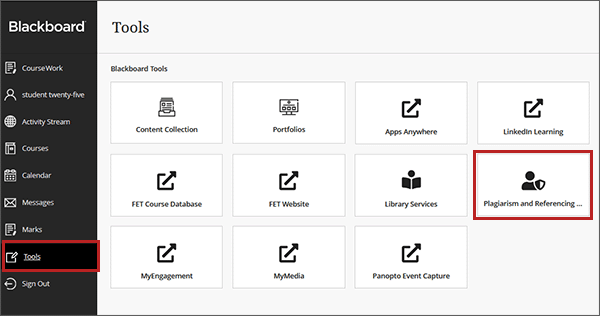
- How to self enrol
- Making your first submission
- Viewing the SafeAssign Report
- Making subsequent submissions
QUICK STEPS: Self enrol on the ‘Plagiarism and Referencing Check’ course
- From the Tools area, click on the Plagiarism and Referencing Check course link.
- Select the Enrol button.
- Select Submit.
- On the success screen, select the OK button.
- You are now enrolled on the course.
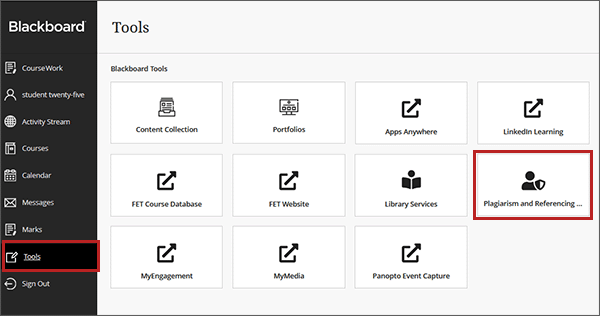
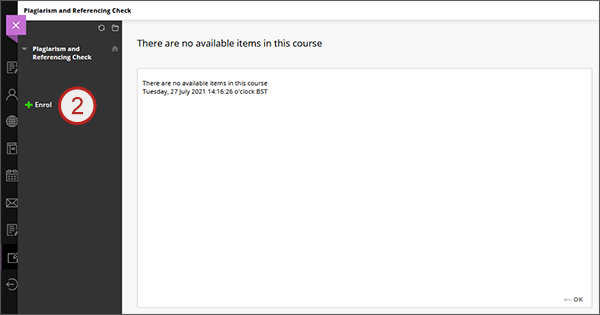
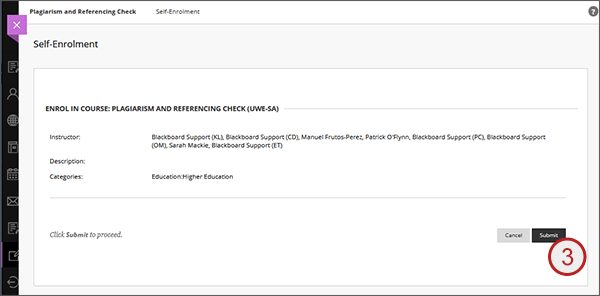
QUICK STEPS: making your first ever submission
- Click on the assignment title Submit to SafeAssign.
- Select Browse My Computer.
- Browse and select the file you wish to submit, then select Open.
- Repeat if you wish to submit more than one file.
- When all the files are attached, select Submit.
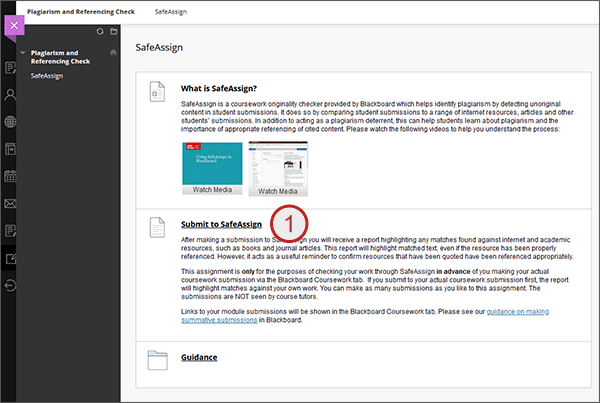
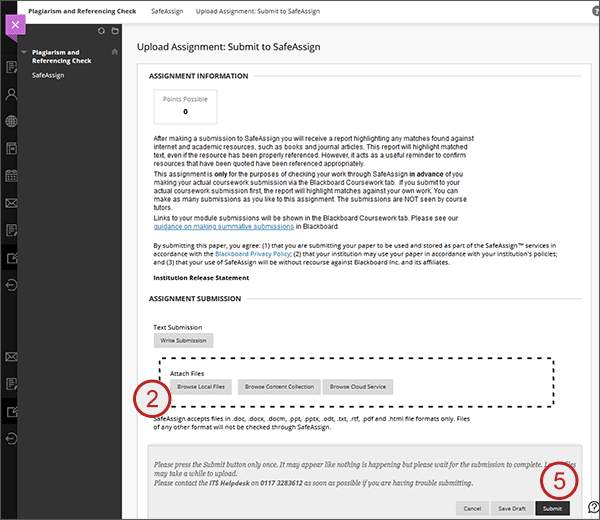 />
/>
QUICK STEPS: Viewing the SafeAssign report
- Enter the Plagiarism and Referencing Check course and click on the assignment title Submit to SafeAssign.
- You will be taken into the Review Submission History page for your submission.
- Every submission attempt you have made to this assignment will available - select the appropriate attempt from the drop down list.
- Expand the left hand SafeAssign link.
- Click on View Originality Report.
Please note that SafeAssign reports may take any time from a few minutes to a few hours to be returned.
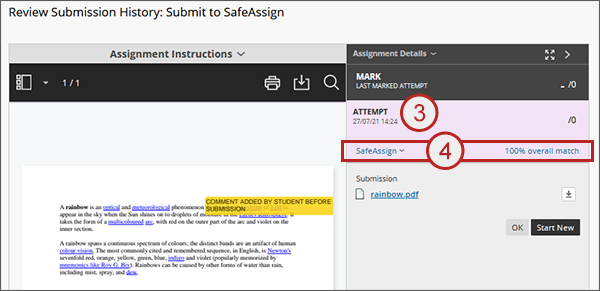

QUICK STEPS: making second and subsequent submissions
- Click on the assignment title Submit to SafeAssign.
- Select Start New.
- Repeat the submission process.