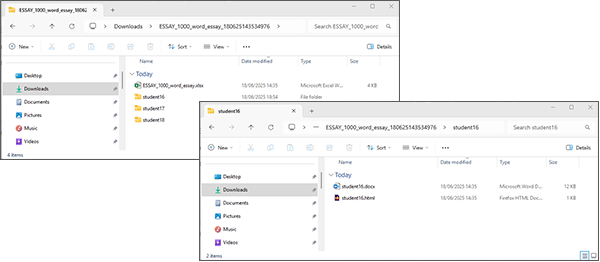Once you have downloaded the package to your device you need to extract the files so that you can view them.
Extracting your zipped package (Windows)
- Navigate to the location on your device where you saved the zipped package.
- Right click on your zipped package and select Extract All.
- An Extraction Wizard will be displayed with a location to extract your files. If you are happy with this location select 'Extract', alternatively use the 'Browse' button to change the location and then select 'Extract'.
- The folder of extracted files will open.
Once you have extracted the files, you can start marking the submissions.
Take Note
In the extracted folder, you should see the following:
- A folder for each student - anonymous assignments will use student numbers and open assignments will user student usernames.
- A spreadsheet which will contain every student that was included in the package.
- In each student folder will be the files that the student attached to their submission (renamed with student number or username). There will also be an html file which contains any text that the student entered in the Submission text entry areas of the assignment - html files will open in your default web browser.