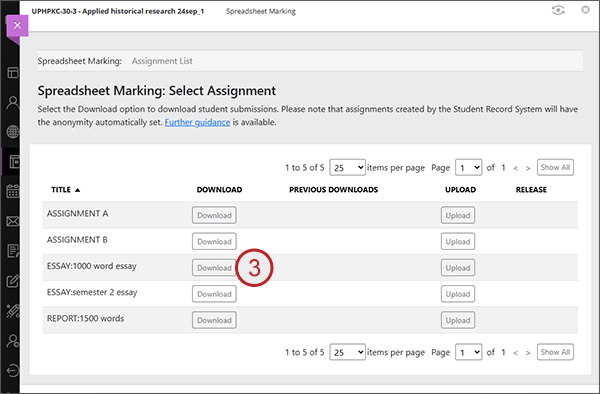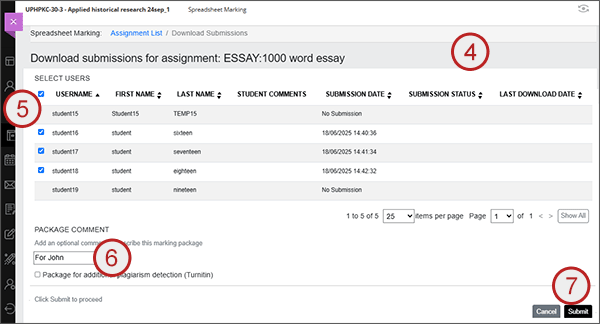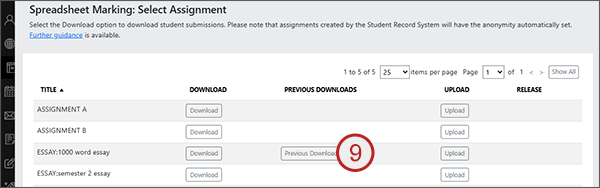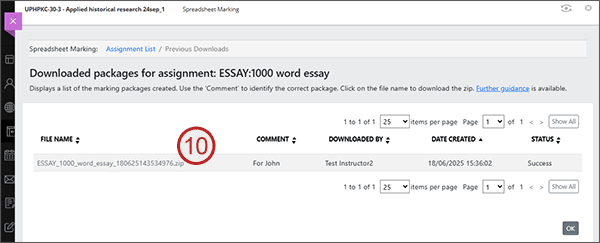Once the late window has ended, the submissions can be downloaded through the Spreadsheet Marking tool. Do not download submissions before the end of the late window as students may continue to submit upto this point.
Our recommended process would be that one member of the Marking Team (usually the module leader) creates a package or packages of submissions, and takes responsibility for uploading and releasing the agreed marks.
Downloading student submissions
- Select the right hand Books & Tools area.
- Select Spreadsheet Marking.
- For the appropriate assignment, select Download or Download Open (only one option will be available to you).
- A table of all students will be listed:
- If the assignment is anonymous, student numbers will be shown.
- If a submission has already been downloaded, the date of the download will be shown under the Last Download Date column.
- If you have more than one page of students listed, use Show All if you intend downloading them all into one package.
- Either select all the students by selecting the header check box or if you are only marking a subset of submissions, sort then select individually. Please note: the select all check box only selects the students displayed on the current page. Non-submissions will not be selectable.
- Add a comment to indicate the purpose of the package - For example, if you are creating the package for a particular marker you could add the comment “to be marked by Paul”. This comment will be visible alongside the package in the ‘Previous Downloads’ area.
Please note that the option ‘Package for additional plagiarism detection’ creates a package only for use in Turnitin. It is not the same as a package downloaded for Marking. - Select Submit.
- You will either see a message with a link to download the package, or a message saying that the package is taking a while to complete and to check the Previous Downloads area after a few minutes. Select OK to clear the screen.
- There will now be a 'Previous Downloads' button on the main page. Select Previous Downloads.
- Any packages created will be listed with the details of who created the package plus the comments entered. Click on the link to download it.