Module Leaders can initiate the creation of a Teams Class which is syncronised with their Blackboard course. Initially, the membership of the Teams Class will match that of the Blackboard course. Going forward, only new additions to the Blackboard course are updated in the Teams Class i.e. staff or students removed from the Blackboard course, will not get removed from the Teams class automatically.
- Make sure your course is available to students.
- From Books and Tools select MS Teams.
- Click on the Create Course Team button.
- You will receive an email confirming that it is processing. All staff on the course will receive a notification in Teams when the process has completed.
- You need to activate the Teams Class in order for students to be able to access it.
Please note: If you want a Go to Teams link in your course you will need to create the link manually.
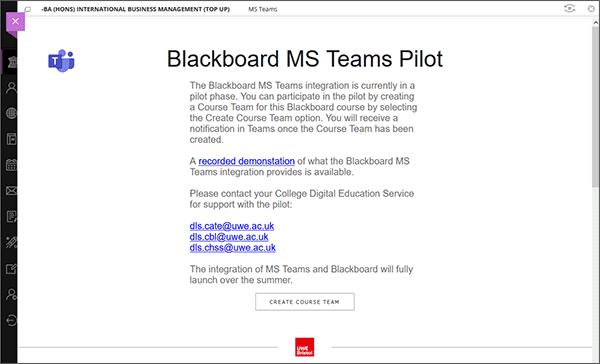
Once a the Blackboard course is synchronised with a Teams Class, the MS Teams option under Books and Tools, will take you into the Meetings area.
