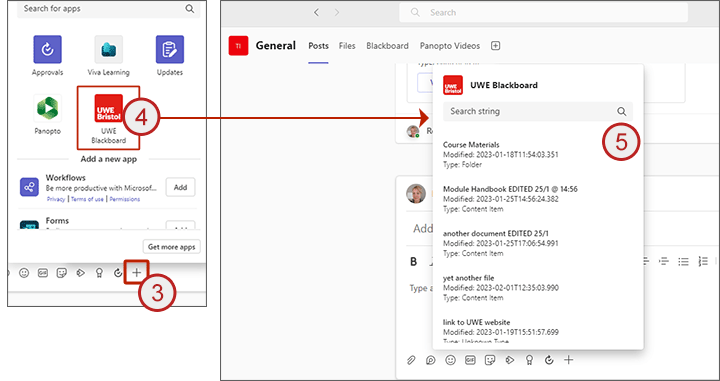Members of teaching staff have the ability to highlight specific items of Blackboard content in a channel Post. Any user who has access to the channel will be able to see and open the content link. The content will open in Blackboard.
- From the channel where you want it to appear, start a new post.
- Add a title for your post and optionally add text.
- Click on the Plus icon (Actions and Apps).
- Select UWE Blackboard.
- You will get a list of the available content in the course along with a search field.
- Click on the content you want to include and it will be added as a link to the post.
- Click on Post.