Any future meeting can be edited by any member of staff on the module. All staff will by default see future open / group meetings in the meetings list but for private / assessment meetings only the creator and anyone invited to the meeting will see them by default. If you need to edit a private / assessment meeting that you are not the creator of nor were you invited, use the View meetings for option to select the name of who created the meeting - you will then be able to edit the meeting.
There are two edit functions and a cancel function:
Quick change meeting time
Use this function to make changes to just the date or time of the meeting.
- To the right of the meeting, select Edit.
- From the drop down select Quick change meeting time.
- Set the new start date and time.
- Set the new end date and time
- Select Submit changes
- The meeting date / time will update on the meetings list page. Anyone specifically invited will get an updated email invite and the meeting will be updated in their Teams and Outlook calendars.
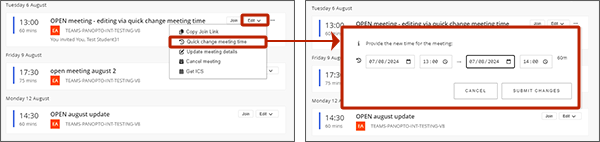
Update meeting details
Use this function when you want to edit more options e.g. invite more people or edit the meeting name.
- To the right of the meeting, select Edit.
- From the drop down select Update meeting details and the edit meeting page will appear.
- Make the appropriate changes and select Submit.
- You get an on screen processing box showing the various settings being made. When complete select the Back button to return to the main meetings list.
- The meeting will update on the meetings list page. If you've made changes to the date/time, anyone specifically invited will get an updated email invite and the meeting will be updated in their Teams and Outlook calendars.
Cancel meeting
- To the right of the meeting, select Edit.
- From the drop down select Cancel meeting.
- Optionally enter a reason and select Cancel meeting.
- The cancelled meeting will continue to display in the meetings list for a while but will be marked as cancelled.
- Any user that was specifically invited will receive a cancellation notice via email. Until the user selects 'Remove from calendar' from within that notice, they will still see the meeting in their calendars with the prefix 'Cancelled'.
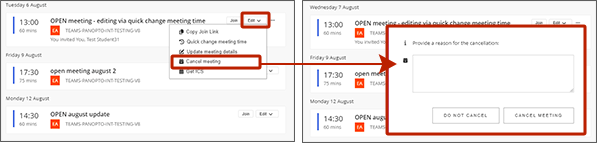
The preference would be that any changes to meetings created via the UWE integration, are edited using the integration. However, it is possible for the creator of the meeting to edit and cancel meetings directly in their Teams or Outlook calendar. Any changes made there will be updated in the UWE integration.
