The Manage Staff function should only be used by the Module Leader or a nominated person. By clicking on the 'Yes I am authorised' button, the user is acknowledging this responsibility and you are taken to a screen where all the staff currently attached to the module run are listed. This function allows the Module Leader or nominated person to:
- Request that a member of staff is added to the module run in ISIS via SPS team
- Request that a member of staff is removed from the module run in ISIS via SPS team
- Immediately add a member of staff to the module
- Immediately remove a member of staff that has been attached using this tool
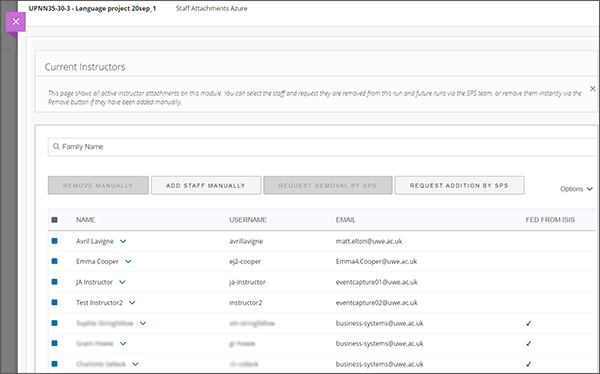
Adding Staff
There are two ways that staff can be added to the module run and it is important to understand the difference explained below. In both cases, when you click on the appropriate option you are given a search function: search for the member of staff using the last name; then select the staff member from the results; and then submit.
Add staff manually
This option will immediately add the user to the module run without the need of an overnight feed, however, they will only be attached to this particular module run. An email will be sent to make the member of staff aware that they have been added to the module. Adding staff in this way will not add the member of staff to the module run in ISIS and therefore, their attachment will not copy over into future module runs.
An example of where this would be appropriate would be if the person needed quick access to the module in order to help with marking or cover sickness etc.
Request Addition by SPS
This option generates an email to your School SPS team requesting that the person is attached to the module run in ISIS. Both yourself and the person being added will receive a copy of this email. Once your School SPS team action the request in ISIS, the changes will feed into Blackboard the following day and the member of staff would then be able to access the module in Blackboard.
An example of where this would be appropriate would be if it is a new member of the teaching team who needs access to this run and future runs.
Removing Staff
There are two options to remove staff from the module run and which you choose depends on how the member of staff was added to the course. In both cases, select the tick box to the left of the staff members name and then the appropriate remove option.
Request remove by SPS
Use this option for staff attachments that are being fed from ISIS. It will generate an email to your School SPS team requesting that they remove the member(s) of staff from the module in ISIS - You will receive a copy of this email. Your School SPS team will action your request by removing the staff member(s) from that particular module run plus any future runs in ISIS. Once ISIS is updated, these changes will feed into Blackboard the following day and update the staff attached to the module.
Remove Manually
Use this option for staff that were added manually using this tool. The member of staff will removed from the list of staff and they will receive an email notification to let them know that they have been removed from the module.
