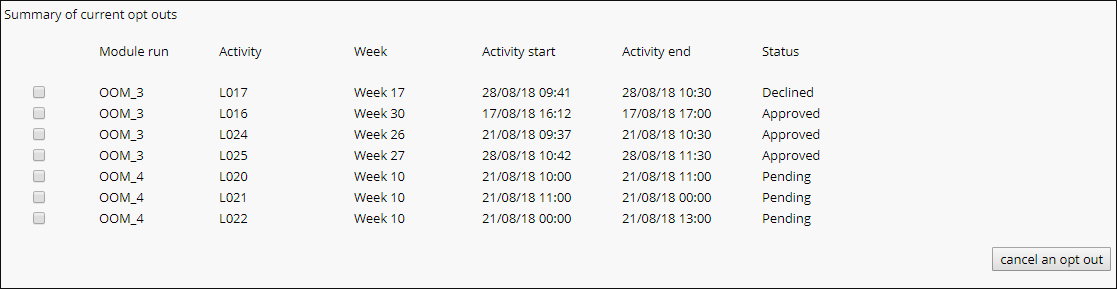For an activity to be opted out of automated recording a valid reason will need to be provided by an academic attached to the module/course in Blackboard and approved by a Head of Department. To apply for an opt out, an academic will need to submit the form located in Blackboard.
Note: Academics will not be able to opt out of an activity that is within the next 5 working days (this is five full working days, the current day does not count in the 5 days) due to the amount of time it takes to process the opt out.
Once an opt out form has been submitted the requesting academic will receive an on screen message, an email receipt and the requested opt out will appear at the top of the opt out form with a pending status.
Heads of Department will receive an automatic email for any forms that have been submitted to them. They will then be able to approve or decline the request (Note: Decisions must have been made at least two working days before the activity to leave enough time for the opt out to be processed. If a decision has not been made with 2 working days to go until the activity, the recording will take place).
The requesting academic will receive an email confirming the decision once one has been made. Any approved requests will be removed from the automatic recording schedule and will not be recorded.
Note: If you have submitted an opt out and have not received a decision by 72 hours before the activity is due to take place, please contact your Head of Department to request the decision be processed (If a decision has not been made with 2 working days to go until the activity, the recording will take place).
QUICK STEPS: Requesting an opt out
To request to opt an activity out of automated recording you will need to submit the form located on Blackboard. This will automatically email your Head of Department who will approve or decline the opt out.
Note: You will not be able to opt out of an activity that is within the next 5 working days due to the amount of time it takes to process the opt out (this is five full working days, the current day does not count in the 5 days).
- Log into Blackboard
- Click into a Blackboard course
- Click Course Tools
- Click Panopto Auto-Scheduling opt-out form
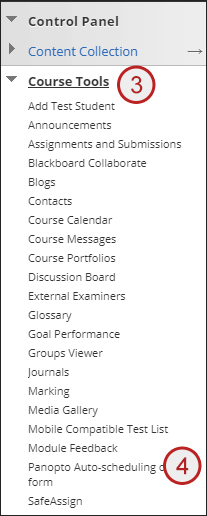
- Select the module run/course that the activity is scheduled for
Note: If the course you are looking for is not available in the drop down list please contact your student administration team and ask to be added to the course. - Add an activity name
Note: where possible the activity name should be the name shown on your timetable for this activity (i.e. L01) – Please refer to your timetable when unsure - Enter the week to be cancelled
- Enter the date the activity is due to take place on
Note: You will not be able to opt out of an activity that is within the 5 working days (this is five full working days, the current day does not count in the 5 days) due to the amount of time it takes to process the opt out. - Enter a start time of the activity
- Enter an end time of the activity
- Tick to confirm that you have checked for student reasonable adjustments on this module
- Enter your Head of Department email address
- Enter your Department
- Enter your Programme team
- Select a reason category
- Enter the reason for the opt out or tick the confidential reason tick box
Note: If your reasons for opt out are confidential please do not enter them on this form. Please tick the confidential reasons check box and your Head of Department will contact you for a private discussion - Click submit
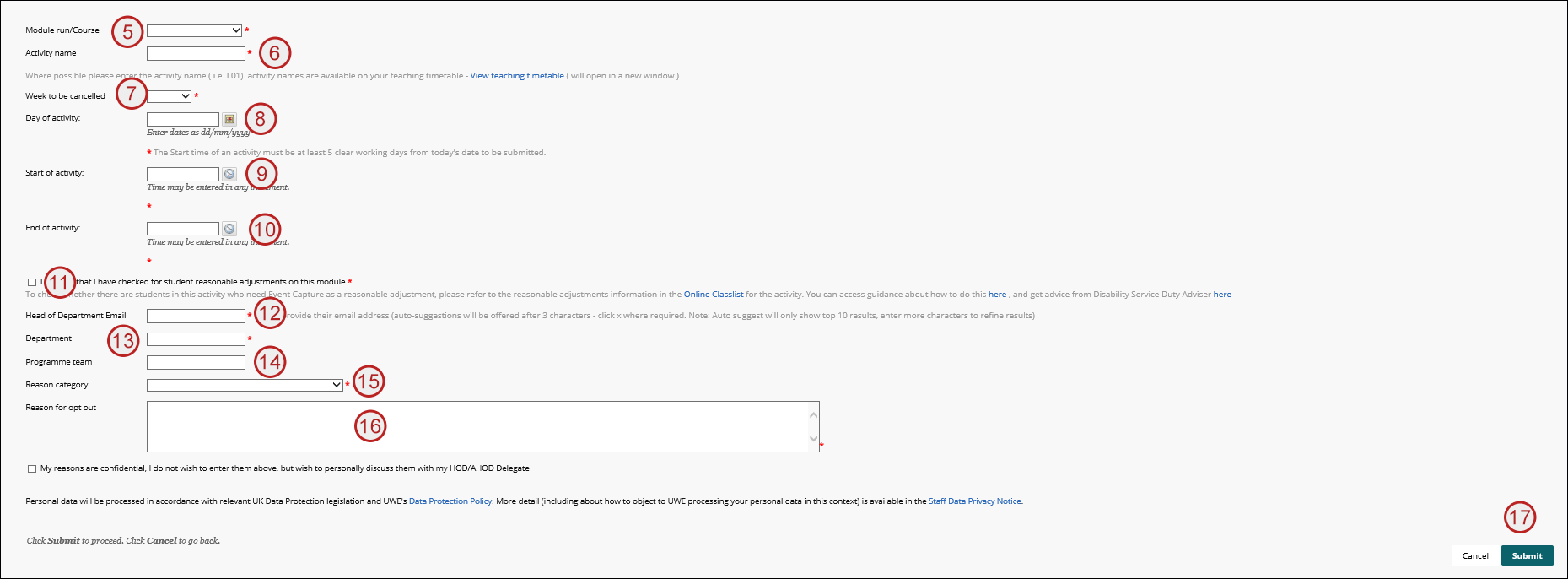
Once the form has been submitted a message will appear on the screen to tell you if your request has been successfully sent. You will also receive an email receipt.
An email will automatically be sent to your Head of Department. Once a decision has been made you will receive an email detailing this decision.
Requested opt outs will also be listed at the top of your opt out form with a current status.