By default individual recording permissions are inherited from the folder they are contained within. However, individual recordings can be made unavailable to students by amending the session availability date.
Note: If you wish to make a session unavailable to students until further notice it is recommended that you set a date in the distant future, i.e. 2050.
Quick Steps: Making a session/recording unavailable to students
- Log in to Blackboard
- Click the Tools tab
- Click Panopto Event Capture
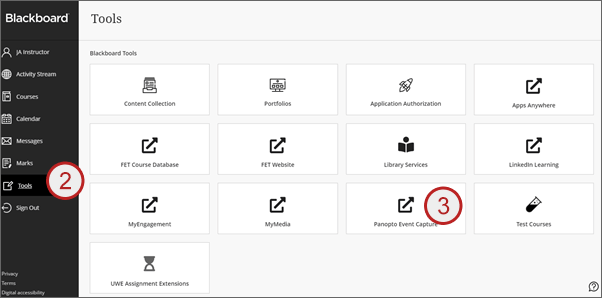
The Panopto cloud will open - Click sign in
- Click Browse
- Click My Folders
- Find and click the required folder (this will be available under the My Folders section)
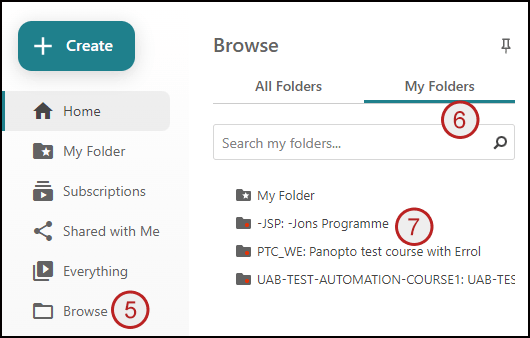
- Hover over the recording to be made unavailable
- Click the Settings icon (cog wheel)
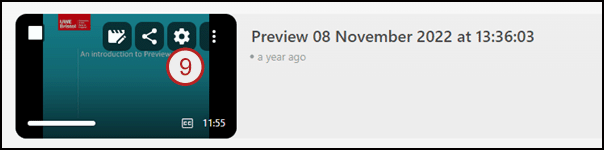
- Scroll down the window that opens
- Change the starting date and time as appropriate (we recommend changing the date to 2050 – to make a recording unavailable until further notice)
- Click X
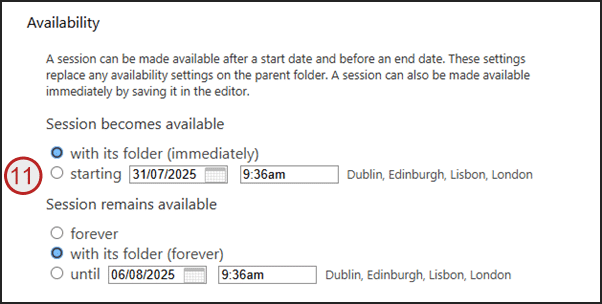
The recording will now be unavailable to students until the date set. The session can be made available to students again by clicking the session becomes available now option or by changing the date and time.
Note: If a recording needs to be removed from the Panopto cloud completely please contact Learning and Research systems who will be able to assist with this (learning.systems@uwe.ac.uk, telephone – 0117 32 85735)
