If an activity has been opted out of the automated recording process, but is subsequently required to be recorded, an academic can cancel the opt out (opt the activity back into the process).
For an activity to be opted back into the automated recording process, the academic who made the original opt out request will need to submit a cancellation via their Summary of current opt outs. This can be accessed via Blackboard.
Note: Academics will not be able to cancel an opt out (opt back into an activity) that is within the next 2 working days (this is 2 clear working days, the current day doesn’t count in the 2 days) due to the amount of time it takes to process the opt out cancellation.
Once an opt out cancellation has been submitted the requesting academic will receive an email receipt and the original opt out request will disappear from the top of the opt out form. The activity will be re-added to the automated recording schedule and will be recorded.
QUICK STEPS: Cancelling an Opt out (requesting to opt an activity back in)
- Log into Blackboard
- Click into a Blackboard course
- Click Course Tools
- Click Panopto Auto-Scheduling opt-out form
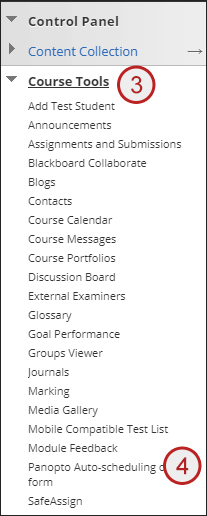
- Tick the activity to be opted back in (shown in your summary of current opt outs
- Click cancel an opt out
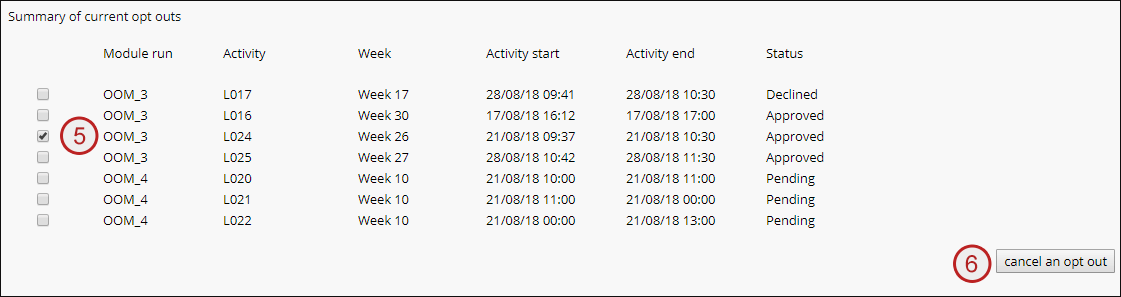
You will receive an email receipt for your request. The request will then be actioned by the timetabling team.
