Panopto automatically archives any recording which has not been viewed in 18 months.
Information about archived recordings
- Archived recordings are stored in the archive unless restored (NOT deleted - please see the below note).
- Note: Recordings in the archive are automatically permanently deleted from Panopto 10 years after the date they were originally created/uploaded – in line with the University policy.
- Restoration of an archived recording can take up to 48 hours.
- Archived videos will still be associated with a folder in the library, but will not display in the folder list view.
- If a recording is restored, it will appear in its associated folder once it is ready to view.
Quick Steps: View archived recordings within a folder
- Open the Panopto cloud
- Click Browse
- Click My Folders
- Click the folder containing your recording
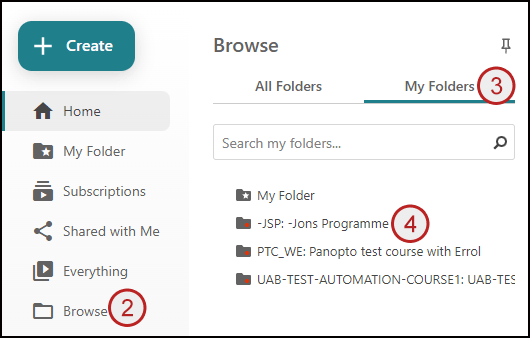
- Click the view archived videos button (this will only be shown if this folder has archived recordings)
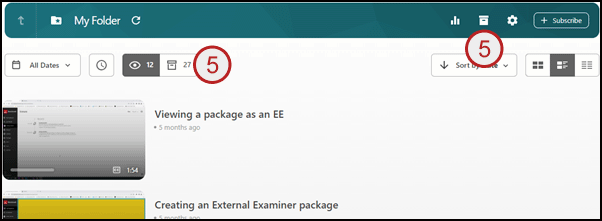
- Archived recordings for the folder will be shown
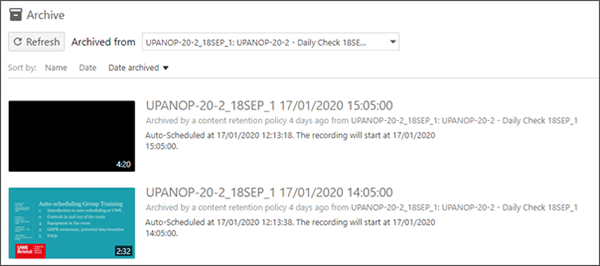
Note: The archive can be searched using the search box at the top of the screen.
Quick Steps: View all archived recordings you have access to restore
- Open the Panopto cloud
- Click System
- Click Archive
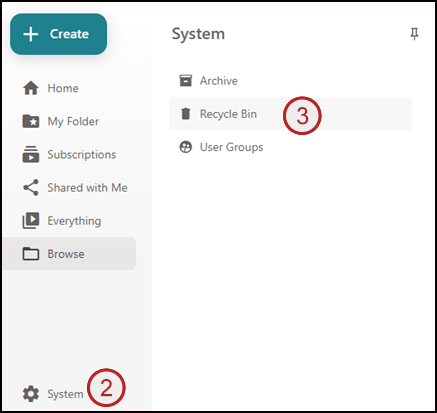
- An archive will open showing any recordings you can restore
Note: The archive can be searched using the search box at the top of the screen.
Quick Steps: Restore a recording from the archive
- Access either the folder archive or full archive
- Find the required recording
- Hover the mouse pointer over the required recording
- Click the restore from archive icon
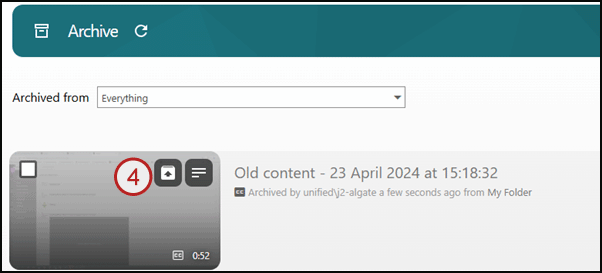
- Click OK
- The restoration time will be shown
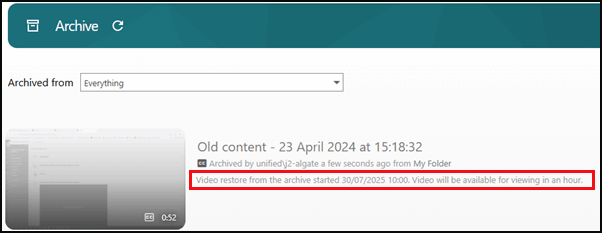
- Once restored the recording will be located in its original folder
Note: Restoration of an archived recording can take up to 48 hours.
Note: Recordings in the archive are automatically permanently deleted from Panopto 10 years after the date they were originally uploaded – in line with the University policy. Recordings fulfilling this criteria would no longer be available for restoration.
