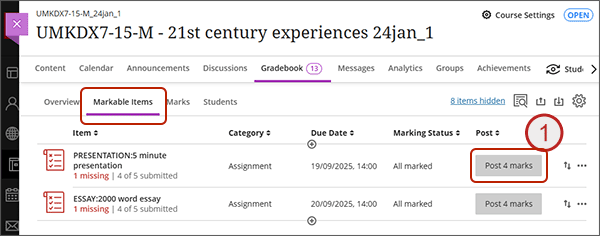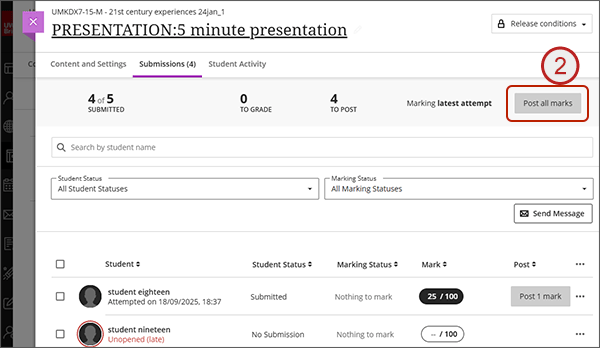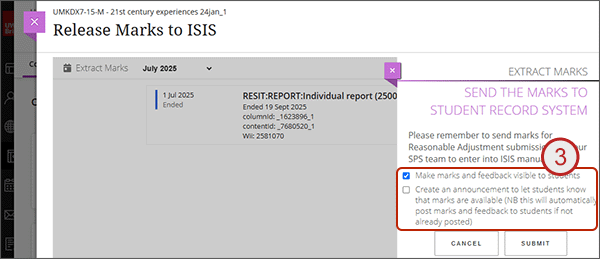In Ultra courses marks and feedback are not visible to students until the marks have been posted.
Once you are happy that the marking for an assessment has been finalised and there is no further marking or moderation required, you can post the marks. Please note that once you have posted all the marks, if any changes or further marking is done for that assessment, it will be visible immediately to the students.
Please Note: Once marks have been posted, it is not possible to undo this. If you have accidentally posted marks before marking has finished, you would need to change the content visibility to Hidden from students - this would hide the Assessment from the student view of the Gradebook, and also hide the student’s attempt, mark and feedback from the Coursework area.
There are a few different ways to post marks but we highlight the most straightforward below. There is also a short recorded demonstration available.
- From the Markable Items tab in the Gradebook, to the right of the assessment name and under the Post column, click on the Post ‘X’ Marks button.
- Again from the Markable Items tab in the Gradebook, click on the assessment name and you will be taken to a screen that shows all the students. Click on the Post all marks button at the top of the screen.
- For SIS fed assignments, when you extract marks to the student record system using the Release Marks to SIS tool, as part of the extract process you are given the option to make the marks visible to students and / or post an announcement. Both of these options will post the marks in the Gradebook for you.