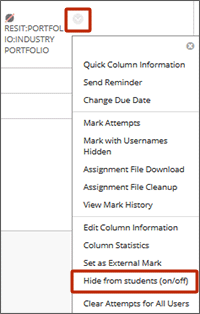To avoid students seeing in progress marking, any ISIS fed assignment will automatically have the Grade Centre column hidden from students and will be excluded from calculated columns by default. However, we would still advise instructors to check before starting their marking.
To check or hide the marking from students
- Go into the Grade Centre and locate the Assignment column
- From the column header, open the drop down and select Edit Column Information
- Scroll to the bottom of the page to the Options section and set the following options to NO:
Include this column in Grade Centre calculations
Show this column to students - Select submit.
- The column header will now show a grey circle icon with a pink strike through. This indicates that students cannot see the column.
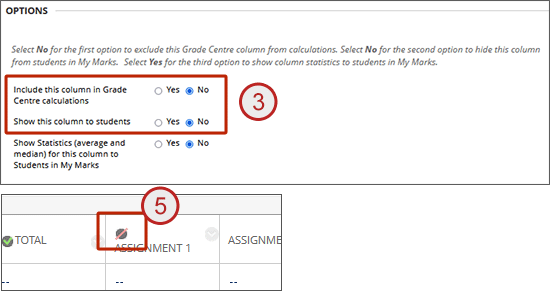
How to make the marks and feedback visible to students
- Go into the Grade Centre and locate the Assignment column - it should have a grey circle icon with a pink strike through indicating that it is hidden from students
- From the column header, open the drop down and select Hide from Students (on/off)
- The grey circle icon should disappear from the header and students will now be able to see the marks and feedback for their attempt