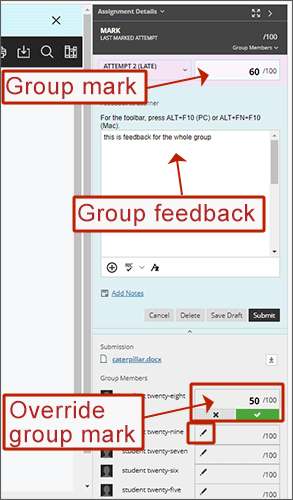A Recorded demonstration is available. Please also see: Grade Group Assignments.
Accessing the group attempts
You can access group attempts in a few different ways:
- from the Overview tab: if unmarked, the assignment will be listed under ’Needs Marking‘. Click on Mark Now and you will be taken into the first group attempt.
- from the Markable Items tab: click on the assignment name and then click on a Group name and you will be take into that group attempt.
- from the Marks tab: click on ‘New Submission’ for one of the students, then select View and you will be taken into the group attempt for that student.
The group attempt
- Use the left hand panel to select a different group - you can also use the arrows in the top right to forward and backwards between group attempts.
- The central frame will display the submission in Annotate, alternatively, use the download option to download the original file.
- Add feedback for all group members in the right hand ‘Overall Feedback’ area. Make sure to select Save.
- If you prefer to add individual feedback, you can do this by expanding the feedback area under each individual student. Make sure to select Save.
- Enter a mark for the whole group.