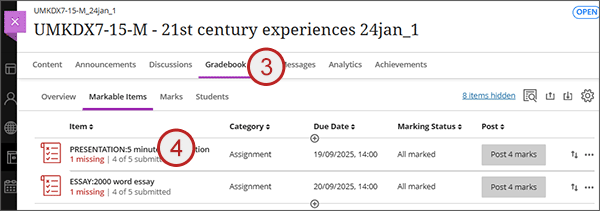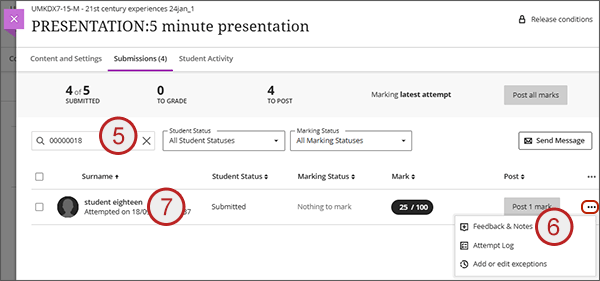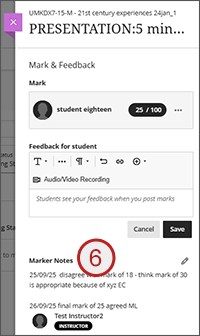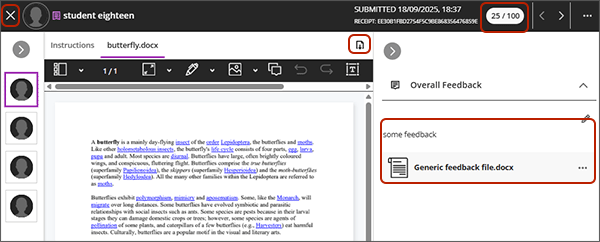The Module Leader may ask the External Examiner to access specific student work and marking directly from the Blackboard Gradebook. Below are some steps to help External Examiners who are not familiar with the Gradebook:
- Login to Blackboard and from the right hand menu click on My Programme then My Modules.
- All the modules you are attached to will be listed - click on the module name that you need view.
- Select the Gradebook. Important - please be aware that you will have edit permissions but you must not make any changes to the marking done
- On the Markable Items tab you will see a row for each assessment. Click on the relevant assignment name.
- You will have been provided with the student numbers (or names) of the students that the Module Leader wants you to view. Use the search to find a specific student name or student number.
- To see any marking notes, click on the ellipses to the right of the student row and select Feedback & Notes. Use the X to return to the previous page.
- Click on the students name and you will be taken into their attempt.
- From the attempt screen you can:
- See the final mark entered in the top right grade pill.
- See and access any feedback text or attachments provided to the student in the right hand panel.
- If a Rubric has been used, you will see it in the right hand panel beneath the feedback. Click the icon and the Rubric will open in a new window.
- View the student submission and any annotations added by the markers in the central annotation panel.
- Download the submitted files from the download icon above the annotation panel.
- Exit the attempt using the left hand X.
- Repeat this process for all the students you have been asked to review.