What are ‘Draft Saved’ attempts in the Gradebook?
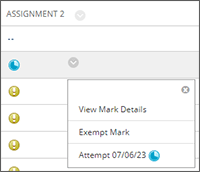
When a student submits their assignment, there are two options:
Submit - these display in the Gradebook with a student status of ’submitted‘
Save and Close - these display in the Gradebook with a student status of ’Draft Saved‘. These ‘draft’ attempts are not available to view or mark as the student has not fully submitted their work.
Is it possible to retrieve any work attached to a draft attempt?
If you can see a draft attempt in the Gradebook, please raise a call with ITonline and the Application Support team will be able to check if the student attached any text or files to the draft attempt. If they did, you will be given the files to mark.
