Once you have added all your marks to the marking spreadsheet and created any feedback files, you need to collate them into a zipped package.
Creating a zipped package
- Open File Explorer
- Navigate to the location where you want to create the zipped package.
- Select New.
- Select Compressed Folder.
- The zip will be created in the location and you can rename the file.
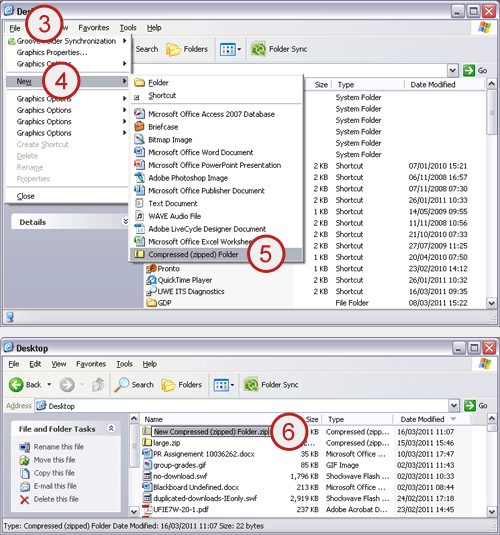
You can now add your completed marking spreadsheet and feedback files into the new zipped package, either by dragging and dropping them in or by copying and pasting them.
