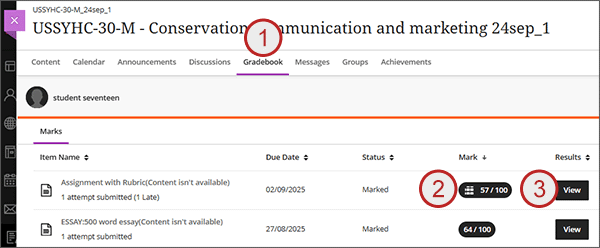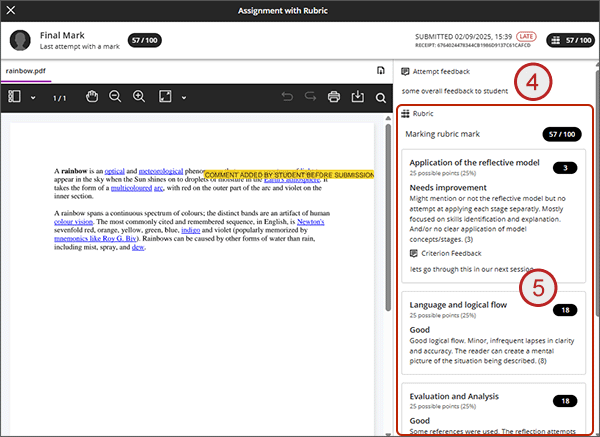For assessments that have been marked using a Blackboard Rubric, students can see the Rubric via the Gradebook. Please note that the marking and rubric grid will only be accessible/visible to students once the marking has been posted (released to students).
There is a recorded demonstration available on how students can view marks and feedback which does include a section on Rubrics towards the end of the recording.
- Enter the module and click on Gradebook.
- To the right of the assignment, next to the mark you will see a grid icon which indicated a Rubric was used.
- Click on the View button.
- In the right hand panel, if there is any additional feedback you will see it under Overall Feedback.
- Also in the right hand panel, you will see the Rubric. Scroll to see the Criteria. Each Criteria will display the performance level you achieved: the mark given for that level: and possibly individual feedback on that criteria (if provided by the marker).