The Panopto recorder will be accessible on a UWE student machine from AppsAnywhere.
Note: The Panopto recorder will not be accessible from UWE Macs
Quick Steps: To use the Panopto recorder via Apps Anywhere
- Log into a UWE student PC
- Click the AppsAnywhere icon on the desktop or open a browser and enter the URL - appsanywhere.uwe.ac.uk
- When the AppsAnywhere launcher box displays, Click Open AppsAnywhere or Browse (dependant on your browser)
- Search for the Panopto App (the Search Apps field can be used to make this quicker)
- Hover the mouse pointer over the Panopto app
- Click Launch
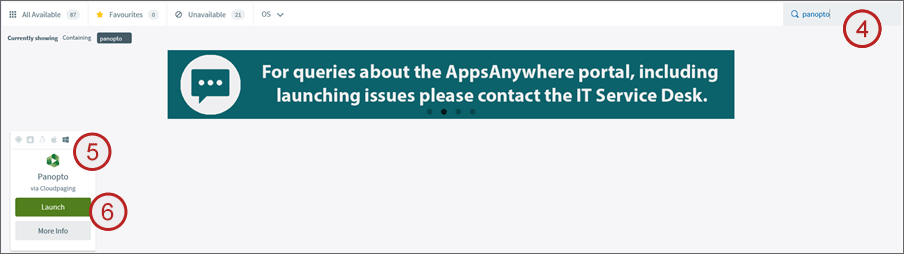
- Click Open AppsAnywhere Launcher or Allow from the launcher box – dependant on your browser
The Panopto recorder will open – please be patient while the application is launching and signing you in - Check your login ID – top right of the Panopto recorder
Note: Please check you userID in the top right of the recorder. It should say Blackboard/your user ID. This will ensure that you are recording to your account.
Introduction to Panopto for students (June 2022) - provided by the Faculty of Environment and Technology LIU (Transcript)
Note: If you are unable to use apps anywhere, you may be able to record using the Panopto Capture (browser) recorder
