Programme Leaders have the ability to control certain elements on their Programmes' page. They can do the following:
- Edit the default text provided on the Programme Information and Careers books
- Create up to two new books with content of their choice
- Set which programme contacts display in the Contacts book
Books are the vertical (or horizontal) headings and Pages are the areas of content within a book.
Programme Leaders can access a configure option from the top left orange burger menu to manage the content of the programme page currently displayed.
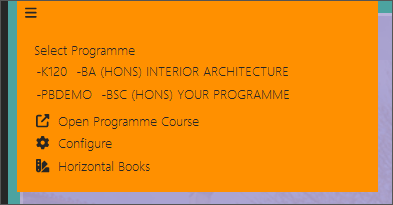
Add a new book including a page with content and a link
- From the top right orange burger menu and select Configure
- If this is the first time you have accessed the configure function for this programme, you will need to acknowledge responsibility.
- You will see a list of the current books (some of which are mandatory and cannot be switched off). The last two called 'Untitled' are ones that you can use to create a new book of your choice
- Click on the Untitled book name and you will be taken into a screen where you can edit the book title and icon. Submit your changes.
- Click on the ellipses to the right of the new book and select Edit Content
- Give the first page a name (this doesn't show except in the configure area). Then deselect Use Default Text and a text editor will appear. Add your content and Submit when finished.
- To add additional pages, from the ellipses to the right of the book name, select Create new page.
- To add links to content in the programme course, from the ellipses to the right of the book name, select Edit pages, then from the ellipses to the right of the page where you want the links to appear, select Manage links. Start typing to search for content in the programme course and select the item you want to link to.
Choose which contacts are displayed
- From the top right orange burger menu and select Configure
- If this is the first time you have accessed the configure function for this programme, you will need to acknowledge responsibility.
- Click on the ellipses to the right of the Contacts book and select Edit Contacts.
- The staff members already selected to display will show.
- To add a different member of staff, start typing their first and surname in the search. When they appear click on them once to select them. if you return to the list, they will be added.
- To remove a member of staff from the list, click on the ellipses to the right of their name and select Remove.
